Making Product Assets Shop-Specific
Imagine you share the same products between multiple shops and want to make certain images or PDF documents available only in specific shops. To do so, link a Product Asset to a shop.
You can do this in either of two ways in the CloudSuite App:
- Go to PIM > Product Assets and open the product asset that must be available only in one or more specific shops (or create a new product asset); or
- Go to PIM > Products and open the product for which an asset must be available only in one or more specific shops. Then go to the tab eCommerce and inside that, to the subtab Assets.
In the product asset details, find the field Shop.
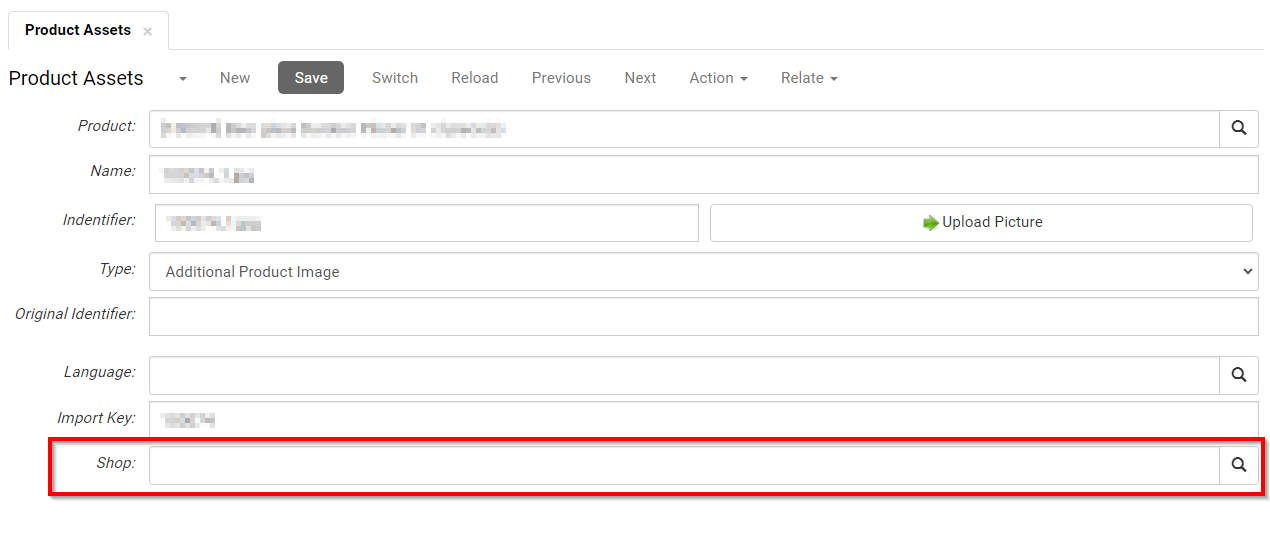 Search for and select the shop or shops where the asset must be linked to the product.
Search for and select the shop or shops where the asset must be linked to the product.
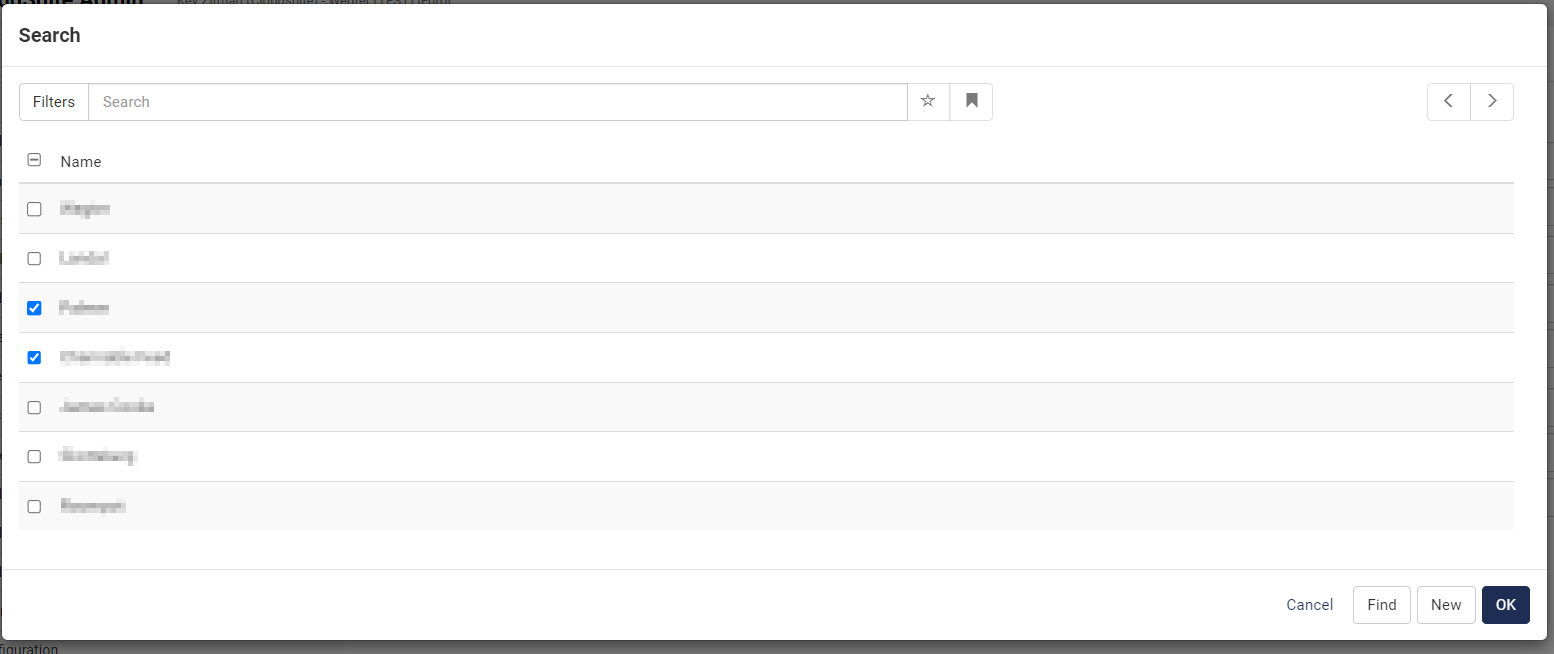
Click OK, then click Save in the product or product asset details screen.
If you started from the product asset details, you can now see for which shop(s) a product asset is available in the overview, in the column Shop. (If you started from the product details, this information is not visible in the overview.)