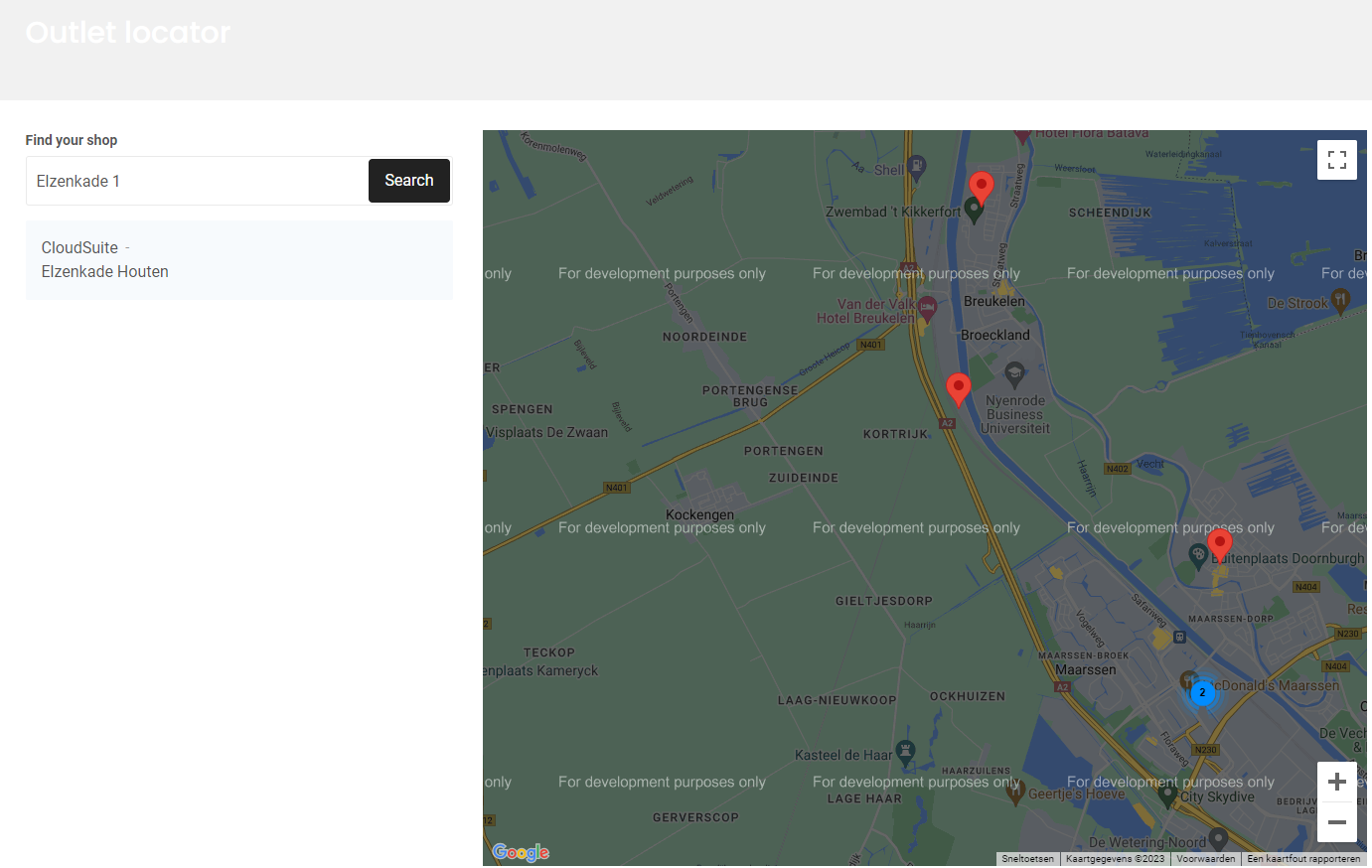Outlet Locator
To make a new outlet appear on the Store Locator page, three steps must be completed.
Setting up an Outlet Address
Outlet addresses require specific configuration to make them appear in the locator.
- In the CloudSuite App, go to Customers > Addresses and open the appropriate address.
- Make sure that the following address details are accurate: Postal Code, House Number, Street, City, and (where appropriate) Country.
- Go to the tab Map and enter the Latitude and Longitude.
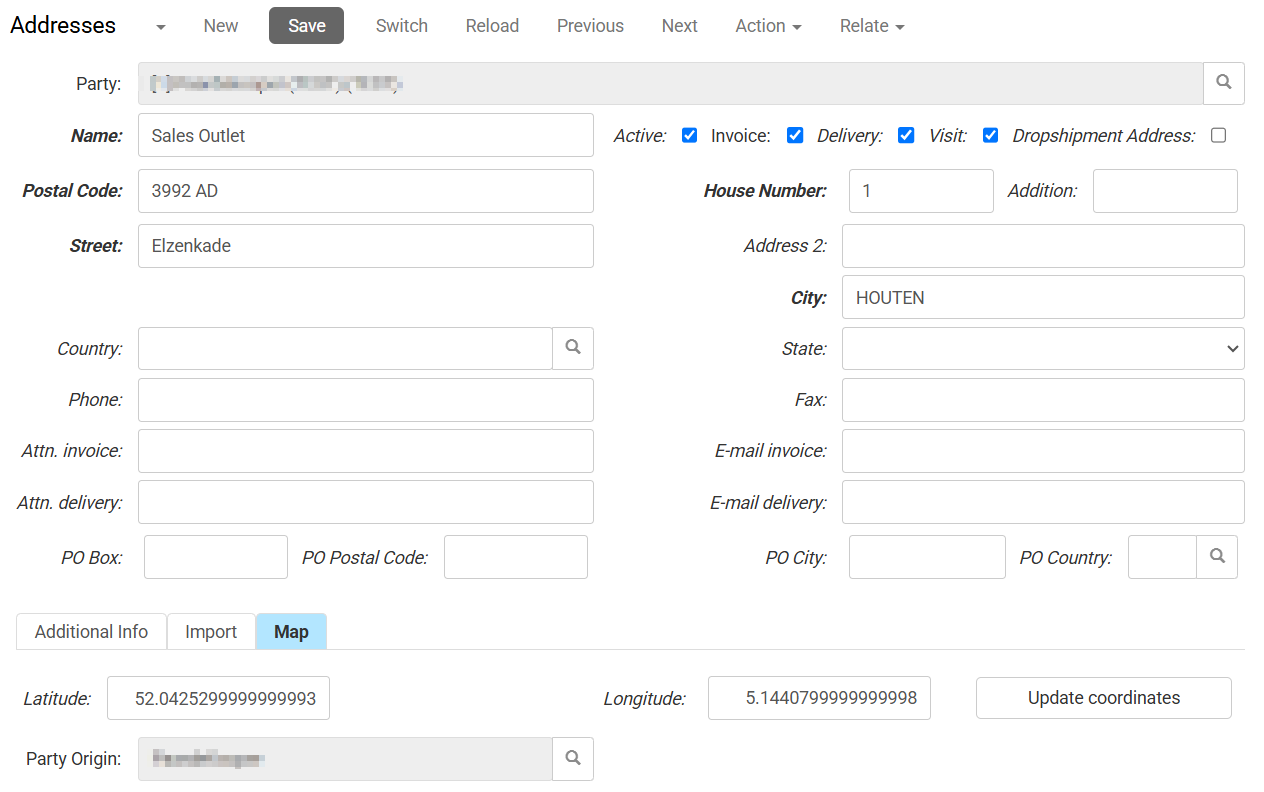
To obtain the coordinates of a location, you can use Google Maps. Search for the address and follow the instructions provided at https://support.google.com/maps/answer/18539.
For example, to get the coordinates for CloudSuite BV at Elzenkade 1 in Houten, look this address up in Google Maps. Then right-click and copy the coordinates one by one by clicking on them.
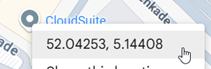
- Latitude = 52.04253
- Longitude = 5.14408
Creating a New Outlet
- In the CloudSuite App, go to Stores > Shop Outlets and click New to create a new outlet.
- In the outlet details, go to the General tab:
- Enter the Name of the outlet. This name is shown in the locator.
- As the Outlet Type, select Outlet / Pickup point.
- Select the Party of the outlet.
- Select the Address of the outlet that you created in the previous step.
- Optionally, enter a Description that can be shown in the locator. This can be translated.
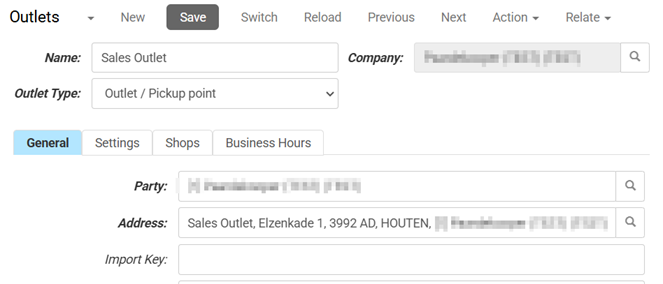
- Go to the Shops tab and select the webshop where you want the outlet to be displayed in the locator.
Final Steps
When the configuration is done, some processes have to run to make the new outlet appear on the shop:
- Clear the Outlet cache.
- The so-called Rotate Sphinx process needs to run, to renew the search index so that the new address can be found using the Search bar on the locator page. This process runs every night, but can also be started by Customer Support on request.
Example Result