Google Merchant Center
Google Merchant Center is a platform used by webshops and online retailers to manage product information and make it available for display in Google Shopping ads and other Google services. This article describes how to link Google Merchant Center to your shop.
When you sign up with Google Merchant Center , you get an HTML Tag. The HTML tag will look something like this:
<meta
name="google-site-verification"
content="[google-site-verification-token]"
/>
Copy the bit between the double quotation marks following the string content=, so that it is in your Clipboard.
- In the CloudSuite App, go to Stores > Shops and open the shop you want to connect to Google Merchant Center.
- In the shop details, go to the Defaults tab.
- Click the icon in the API Profile field to open the External screen.
- Paste (or enter) the HTML Tag's content in the field Webmaster Tools Verification Tag.
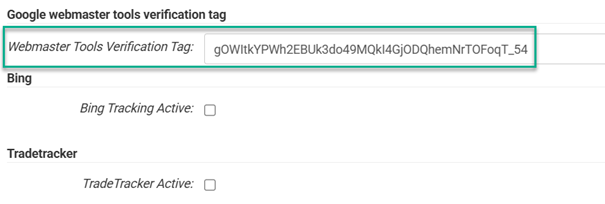
- Click the Save button in the External window.
- Click the Save button in the shop details.
Check if it Works
- In your browser, view the page source of any page in your shop. (In many browsers, you do so by pressing Ctrl+U or by right-clicking and selecting View Page Source.)
- Check if you see the following in the source code in your shop page’s HTML
<head>tag:
<meta
name="google-site-verification"
content="[google-site-verification-token]"
/>