Promotions
Promotions are groups of products that can be promoted on all pages or on selected pages of the webshop, through a widget that is added in the CloudSuite CMS. This then ensures that, for example, the promotional products are shown in the basket as basket bargains that can be easily added to the order during checkout.
Promotions are used mainly for relatively simple seasonal or themed promotions. More advanced promotional effects can be achieved by using recommendations, which is part of the Relevance Module.
To work with promotions, in the CloudSuite App go to Marketing > Promotions > Promotions. An overview appears, listing all promotions that have already been defined. Double-click an existing promotion to open its details or click New to create a new one.
- Enter the Name of the promotion. This is for internal reference only and will not be visible to shop visitors.
- Enter a Description. This will be visible to shop visitors, and can be translated.
- Choose the Type Promotion. This cannot be changed after the promotion has been saved.
- Promotions of the type Product can be accessed directly by going to Marketing > Promotions > Product Promotions.
Details
This tab contains a list of promoted products, each with its own promotion details.
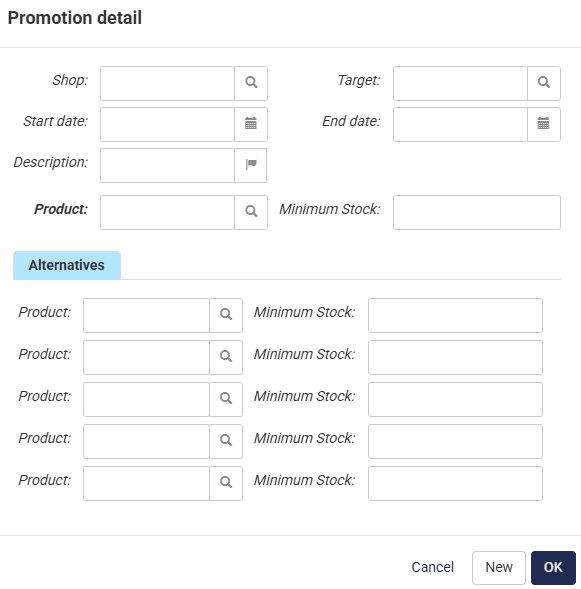
- Select the Shop for this promoted product. If you leave this field blank, the product is promoted in all shops.
- If you select a Target, the promoted product is offered to customers in the selected party group only. This allows you to show different products to different customer groups within the same promotion.
- Set the Start date and End date for the promotion. If you leave the start date blank, the promotion starts immediately. If you leave the end date blank, the promotion runs indefinitely.
- If you enter a custom Description for the product, this will be visible to shop visitors, and can be translated.
- Select the Product to be promoted.
- If you specify a Minimum Stock, the product will be promoted only if that amount of stock is present.
- Under Alternatives, you may list products that take the place of the original product if that is not in sufficient stock. Each of these can have its own Minimum Stock: if the specified amount of stock for an alternative product is not available, the next alternative product will be tried.