Products
Products are usually included in CloudSuite through integration with your ERP system. You can then enrich the product details for CloudSuite-specific functionality.
To work with products, in the CloudSuite App go to PIM > Products. An overview appears, listing all products that have already been defined. Double-click an existing product to open its details or click New to create a new one.
A newly-created product will not be immediately visible in the webshop. New products are not shown until the next day, after overnight processing. If the processing of products for the webshop does take place during the weekend, the added product will only be visible on the webshop after the next night processing after the weekend.
- The Name of the product will be visible to shop visitors, and can be translated. Usually, it comes from your ERP system.
- The Code is the unique identifier of the product. Usually, it comes from your ERP system.
- The product is Active in the selected shop(s) only when the corresponding box is checked. This is the default when creating a new product. Be careful when un-checking this box: doing so will remove all links with trees, catalogs, tags etc. You should set a product to not-active only when you are very certain you will never need it again. To temporarily make a product inactive, un-check Salable in the General tab (see below).
General
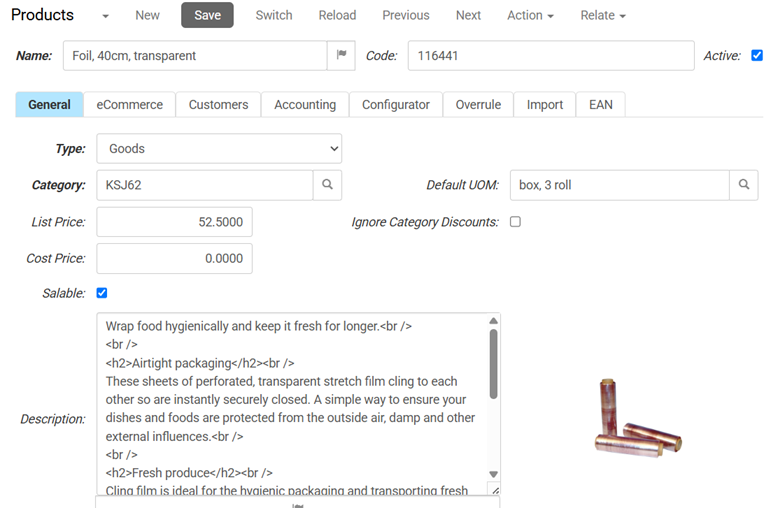
- Select the product Type:
- Assets are non-physical products.
- Goods are physical products. This is the default choice.
- Services are 'pro forma' products such as gift vouchers, shipping costs or discounts.
- Select the (financial) Category for the product. This can be used, for example, for category discounts or for registering VAT at category level.
- Enter the Default UOM (Unit Of Measure).
- Enter the List Price. This is the price that will be shown if there is no pricelist price for the product to be shown to logged-in customers. You may choose to Ignore Category Discounts.
- Enter the Cost Price. This can be used for customers paying the cost price plus a fixed surcharge percentage.
- Check Salable. If this box is un-checked, the product cannot be found on the shop, but it will be displayed if a user enters the URL of the PDP directly in the browser.
- Enter the Description that will be shown to the customer.
eCommerce
The eCommerce tab in the Product Details determines many aspects of the visibility, availability, and pricing of products in your shop. It contains multiple further (sub)tabs, and is described separately.