Product Assets
Product assets are media files that are linked to a product for display on product-related pages in your shops.
To work with product assets, in the CloudSuite App go to PIM > Product Assets. An overview appears, listing all product assets that have already been defined. Double-click an existing product asset to open its details or click New to create a new one.
Another way to add an asset to a product is from the eCommerce tab in the product details (PIM > Products).
- Select the Product to which the asset must be linked.
- The Name and the Identifier of the asset are for internal reference. The name may be shown to the customer. If the asset has already been uploaded in the DAM, make sure that the Identifier corresponds to the relative path name to the image file.
- If you enter an Alternative text, this will be shown in a pop-up when the user hovers the mouse over the image. This also improves SEO.
- The Upload Picture button is available only for image-related Types (see below). Click to upload the picture if it is not already available in CloudSuite.
note
A product asset must be saved at least once (and then re-opened for editing) before images can be uploaded. This is a known limitation.
- The Type of the asset determines the nature of the asset and therefore, what you can do with it. For more information, see further down.
- The Original Identifier identifies the location of the asset file.
- The Import Key can be used for automatic import.
- You can specify that the asset is used in a particular Language or Shop only. If you don't, then the product asset is automatically available for all languages and shops.
Images
Most of the Types that you can choose, refer to simple image files.
- If you set the Type to Product Image, the image that you choose can be used to show the product by default.
- If you set the Type to Additional Product Image, the image that you choose can be used to show the product when the shop visitor hovers the mouse over the product, or to shown the product on the PDP (Product Detail Page).
- If you set the Type to Product for Emails, the image that you choose can be used to show the product in the shipping and confirmation emails.
- If you set the Type to External URL, you can enter (as the Original Identifier) the full URL of any image file on the Internet.
Videos
Videos can be shown only if they are included in the shop design. If you are interested in showing videos with your products, please contact your consultant or Customer Support.
If you set the Type to Video, two additional fields appear:
- The Video provider is, for example,
vimeooryoutube. - Check Embed the Video to show the video embedded in the page content. The Original Identifier is then an HTML
iframetag. To show the video in its own browser tab, do not check this field and remove theiframetag from the Original Identifier.
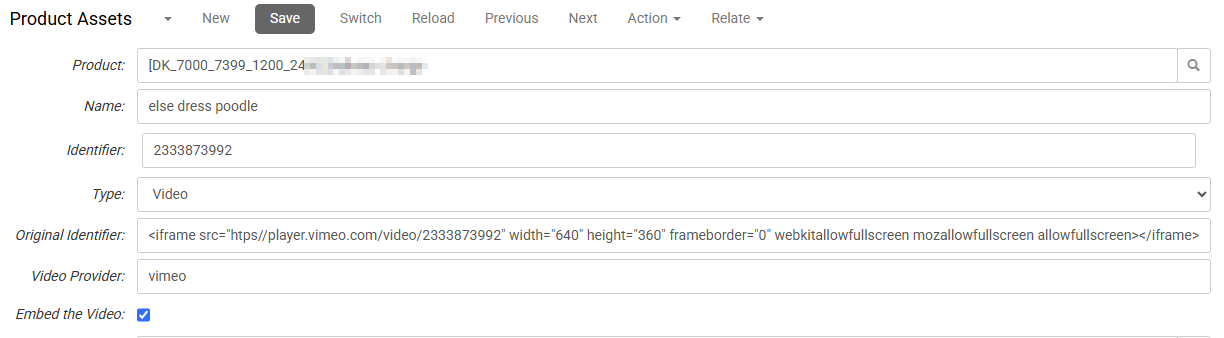
Downloadable Files
Downloadable files enhance the customer experience and add value to your products.
If you set the Type to External URL, you can link to resources such as an assembly manual, a software license, or bonus content.