Modified Rankings
Modified Rankings can be applied to Search and Navigation results and let you promote or demote products in the result based on attribute values, brands or tags. These modifications can be applied shop-wide, for every search term, on a specific tree level or on a particular keyword.
Note that the Modified Rankings functionality is not active by default. If you are interested in using this feature, please contact your consultant or Customer Support.
To work with modified rankings, in the CloudSuite App go to Marketing > Search and Navigation > Relevance > Modified Rankings. An overview appears, listing all modified ranking rules that have already been defined. Double-click an existing ranking rule to open its details or click New to create a new one.
First, choose the Type of the ranking. This determines the remaining fields that are always visible.
Modified Search Ranking
If the Type is set to Search, the rule modifies the ranking only for search results.
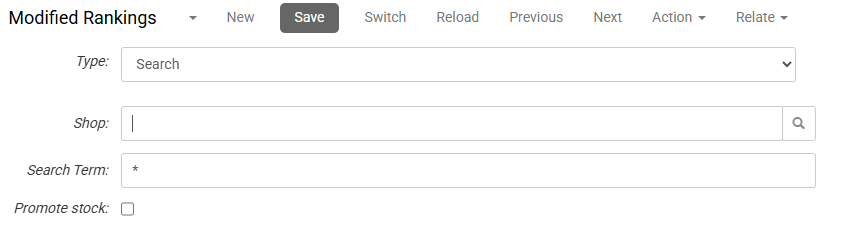
- Select the Shop in which the ranking rule applies.
- Enter the Search Term for which you want to modify the ranking of the results. The modification will apply only if the exact search term is used, without stemming or lemmatizing: if, for example, a rule is configured for the search term trousers and a user searches for trouser, the modification will not be applied. You can also just enter an asterisk (*): the modification then applies to any search request.
- If Promote stock is checked, products that are in stock will rank higher than those that aren't.
Modified Navigation Ranking
If the Type is set to Navigation, the rule modifies the ranking only for results of browsing the shop's tree navigation.
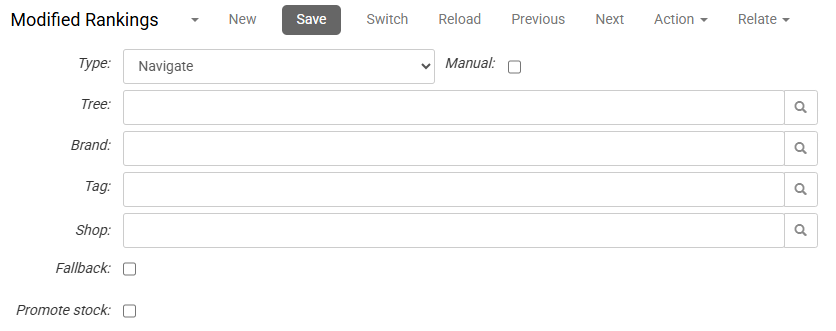
- If Manual is checked, you will be able to select individual products in the Configuration tab (see below).
- Define the location in the catalog where the rule applies by Tree, Brand, and/or Tag.
- Select the Shop in which the ranking rule applies. (This field is not available when Manual is checked.)
- When the modified ranking is linked to a tree, if during navigation in the shop no modified ranking has been defined for the current tree, the system looks for the closest tree parent with a modified ranking marked Fallback.
- If Promote stock is checked, products that are in stock will rank higher. (This field is not available when Manual is checked.)
Configuration
The Configuration tab is where you configure the desired ranking modifications. Note that all modifications listed under Actions are applied independently of each other.
- Next to Type, choose whether results satisfying the selection will be Demoted or Promoted. Effectively, matching products will be pushed to the bottom (Demoted) or top (Promoted) of the result set.
- Define the products to be demoted or promoted by selecting a Brand, Tag or Attribute Value. (If you have checked Manual, select one or more products as described further down.)
If the ranking Type is Search and the modification is defined by selecting an attribute value, edit the corresponding attribute details as follows:
- Check the box Layered Navigation. This ensures that the attribute is indexed by the search engine and active on the search results page.
- Optionally, check Hide in Faceted Search if the attribute must not be visible on the shop.
Manual Selection of Products
If you have checked Manual, select one or more products to be demoted or promoted in the results set. All other products will follow the sorting of the page.
The list of products you want to show before all the other results on the page is maintained under Product Sequence. When you add a product, a pop-up will open:
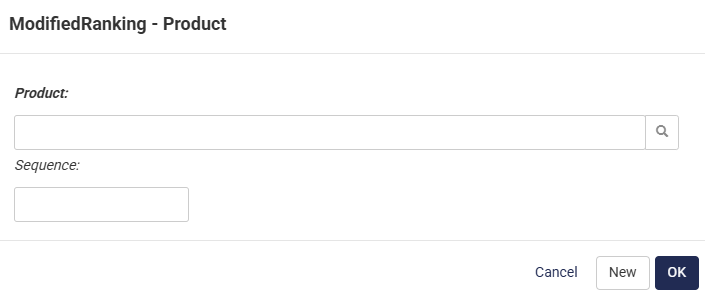
- Search for a Product by typing the product code or product name and clicking on the result. Keep in mind that the products in the Product Sequence must be linked to the Tree, Brand, Tag, or search term selected earlier in the modified ranking.
- The field Sequence is initially filled automatically based on the place of the product in the list. The lower the sequence number, the higher the product is shown in the results. The sequence can be changed by entering a number or with drag-and-drop in the list.
Personalization
In this tab, you specify how modified ranking works together with customer segments.
- If Override Customer Segment is checked, customer segment-based ranking modifications are ignored and only modified ranking is applied in any page on the webshop where both ranking systems could be triggered. Check this box when you want search results to be predictable, for example when using manually modified ranking.
- The Promote Behavior determines how Promoted modified ranking affects the ranking resulting from customer segments.
- Choose Modified before segment to push to the top all products resulting from the modified ranking. Then, follow these with any products pushed by the segment catalog that have not already been pushed.
- Modified over segment is the default choice. Choose this to push to the top any products resulting from the segment catalog, but modify the order by applying the modified ranking.
- Choose Segment before modified to push to the top all products resulting from the segment catalog. Then, follow these with any products pushed by the modified ranking that have not already been pushed.
- Choose Segment over modified to push to the top any products resulting from the modified ranking, but modify the order by applying the segment catalog.
- The Demote Behavior determines how Demoted modified ranking affects the ranking resulting from customer segments.
- Choose Demote all to put all products resulting from the modified ranking at the bottom of the list, even if a product would be pushed by the customer segment.
- Choose Demote, except from segment to put all products resulting from the modified ranking at the bottom of the list, except those that are pushed by the customer segment.