Currencies
Multiple currencies can be defined. (Note that a default currency is linked not to a webshop but to a company.)
To work with currencies, in the CloudSuite App go to Other Settings > Currencies. An overview appears, listing all currencies that have already been defined. Double-click an existing currency to open its details or click New to create a new one.
General
- Enter the standard Name of the currency. This will be visible to shop visitors, and can be translated.
- Enter the standard currency Symbol. This is shown with prices, unless specified otherwise in the shop details.
- The currency Code consists of three capital letters. Optionally, you may also enter the corresponding Numeric Code. The internationally standardized currency codes can be found at https://www.iban.com/currency-codes.
- Enter the Rounding factor that is applied when prices are converted.
- The currency is Active only when the corresponding box is checked. This is the default when creating a new currency.
Rates
The exchange rate for a particular currency can be used to convert product prices from one currency to another. This applies to both trade products and service products (such as shipping costs). Exchange rates are set to be valid from a particular date: next to Current rate today's rate is shown.
- In the Rates tab, add or open a rate. A pop-up opens.
- Set the starting Date and enter the exchange Rate from the shop currency. (For example, if the shop currency is EUR and 1 Euro = 0.8376590655894042 GBP, then the exchange rate for GBP is 0.8376590655894042.) Click OK.
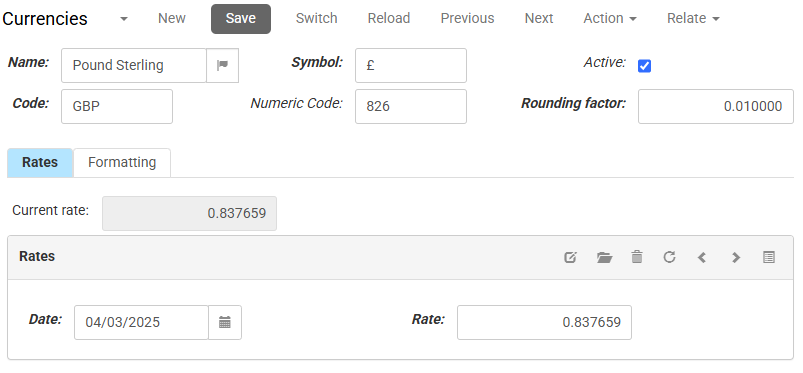
- Do this for as many time periods as you need.
To modify the price value on a daily basis, use the standard API.
Formatting
Numbers are formatted and displayed differently in different parts of the world. In this tab, you can specify how prices are formatted for the currency.
- The number of Display Digits determines how many digits after the decimal separator are shown.
- The Grouping must be left at the default of [].
- A Thousands Separator may be used to split up prices at every third position. For example, if you specify a thousands separator of ., 'one thousand' would be displayed as 1.000. If you leave this field blank, 'one thousand' would be displayed as 1000.
- The Decimal Separator is the character preceding decimals. This is usually either a comma or a period.
- If positive amounts need to be indicated with a special character (usually a plus sign), specify this as the Positive Sign.
- If negative amounts need to be indicated with a special character (usually a minus sign), specify this as the Negative Sign.
- The Positive Sign Position and Negative Sign Position can be left at the default of 1. These settings are not used.
- If Positive Currency Symbol Precedes and/or Negative Currency Symbol Precedes is checked, the corresponding indicator for positive or negative is displayed before the amount. If not, the symbol is displayed after the amount.
- If Positive Separate by Space and/or Negative Separate by Space is checked, the corresponding indicator for positive or negative is separated from the amount by one space.