CMS Tools Sidebar
The CMS Tools Sidebar allows you to preview a page before publishing it, You can see the page in 'dev' mode, and inspect settings and page variables.
When you are logged in to the CloudSuite Admin and go to the webshop on the development (test) server, a button labeled CMS Tools is visible along the right-hand side of every page. Click this to open the CMS Tools sidebar.
The sidebar's functionality is split over three tabs. In each of these, the button Switch to dev mode is visible, which lets you switch between 'live' mode and 'dev' mode: live mode displays the page as it would appear after publishing, while dev mode allows you to preview how your page appears on the front-end after saving but before publishing it. In dev mode, lines are drawn around the various content blocks so that you can easily see how the page is constructed: you can also inspect all the widgets used on the page to identify potential errors.
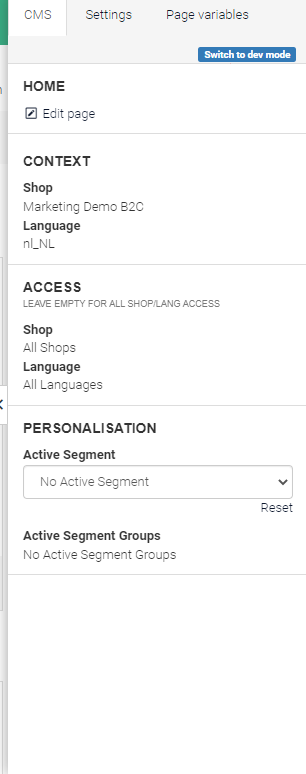
CMS
-
You can click Edit page to open a pop-up window where you can directly go back to editing the page. Be careful, however, not to make changes to a page in more than one browser window or tab at the same time. Doing so could easily lead to your losing some or all of your edits.
-
If personalized content is defined on the page, you can switch between segments (and, where applicable, segment groups) to preview the page as if you were logged in as the selected segment. In this manner, you do not have to switch between customers to view your changes. Similarly, if 03notifications have been defined, you can preview the page as it would be displayed with any of the notifications active.
Settings
-
If multiple themes have been defined for your shop, you can click Switch Theme to apply a different one to the preview.
-
The tab also contains shortcuts to a few Actions for clearing the cache for different components of the platform.
Page Variables
This tab provides an overview of all the data available on the front-end side for the page.