Pages
Before you continue, make sure you are working in the correct language. The remaining page settings are split over a number of tabs.
A core page with subtype Basket has no tabs. This subtype is used only to include so-called custom inserts that display basket bargains: promotions that are displayed in the basket and can be added to the basket during checkout. All the fields for a Basket page correspond with those that for other page types are included in the layout tab.
Page
-
Every page needs a Name. This name is only visible in the CloudSuite Admin, and not in the shop. Make sure to give your pages meaningful names, so that you can easily find them later.
noteIf you have multiple shops, always include the name of the shop in the page name. That way, you can quickly identify the shop in which a page is used.
-
Check Active (under Options) to make the page visible in the shop. Note that this check box is set automatically as soon as you publish the page.

Type-Specific Settings
- For Core /Blog Index Pages:
- You may choose a Group that the index is part of. (To remove your choice, choose None.)
- For Core /Outlet Pages:
- Click SELECT to choose the Outlet for which the page is valid. (To remove your choice, click the 'cross' icon.)
- For Product Listing Pages:
- If the page must be accessible only after authentication, check After Login.
- A check box Show Search Result lets you specify whether products are displayed or not. This checkbox should generally be enabled.
- You can enhance the configuration and layout by creating specific pages for each Tree and/or Brand.
- You can select a Tag to make the page a landing page for a tag search.
- For Custom Pages:
- If the page must be accessible only after authentication, check After Login.
- You can check Exclude from Content Search to exclude the page from content search, making it not discoverable by searching.
Layout
The page content is created in this tab. It is described separately.
Access
By default, the page will be available for all shops and all languages, irrespective of any campaigns.
- If the page must be available within a specific Campaign only, select it from the list. For Custom Pages, you may also specify a Start Date and End Date for the page to be available in the selected campaign.

- If the page must be available within one or more specific Shops only, click on each of them in the list.

- If the page must be available in one or more specific Languages only, click on each of them in the list.
Type-Specific Settings
For a Core Page, click Yes or No under Authentication if the page must be visible to the user only after login.
For a Custom Page, enter a Start Date and End Date to define the time period during which the page is visible in the shop.
SEO
SEO (search engine optimization) can be configured in this tab. These settings are crucial for search results in search engines.
- The Meta Title (also known as a title tag), refers to the text that is shown in the user's browser tab to indicate the topic of a webpage. It is also shown in search engine result pages. For Product Listing Pages, the meta title is automatically generated and cannot be specified by you.
- The Meta Description summarizes a page's content and presents it to users in the search results. For Product Listing Pages, the meta description is specified at 'product tree' level in the CloudSuite App.
- You may check No Index to instruct search engines not to include the page in search results.
- You may check No Follow to instruct search engines not to consider (external) links on the page for ranking.
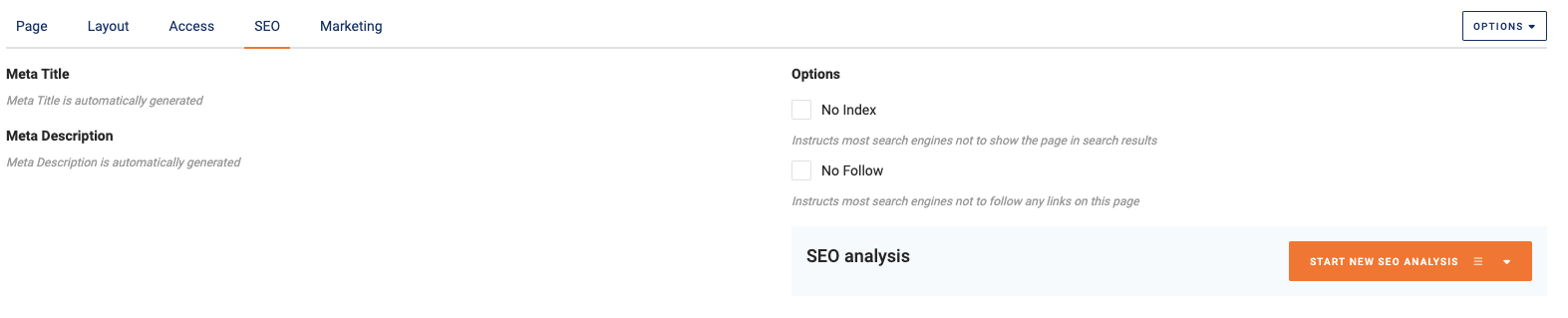
- If SEO Analysis has been set up, you can click START NEW SEO ANALYSIS and select an environment from the list to analyze how well your shop is SEO-optimized.
You can use artificial intelligence (AI) to translate or improve the fields in this tab.
Type-Specific Settings
For many Core Pages, you can specify a Page Title that is different from the Meta Title. If you do so, the Page Title is the text that will be shown in the visitor's browser tab, while the Meta Title will be shown in a search engine's search results. If you specify a Page Title but not a Meta Title, the latter will be assumed to be identical to the former. A sample of the expected search result is shown under Snippet Preview.
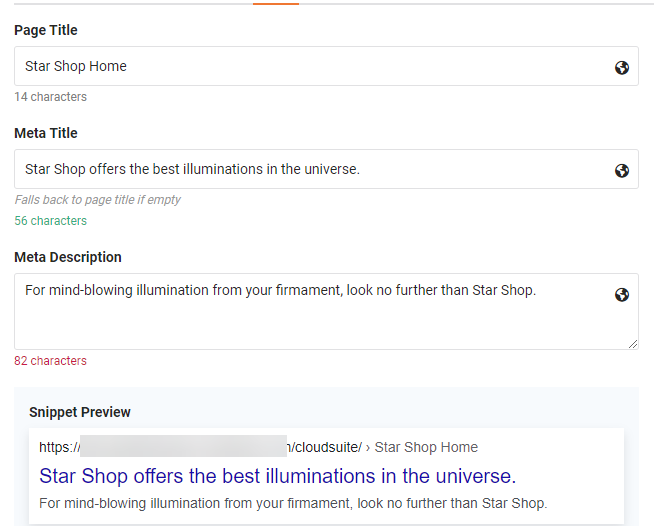
Settings
This tab is available only for Custom Pages and some Core Pages. If Cache Active is checked, the page cache persists even after clearing it using the Debug Tools. Generally speaking, you should never do this: always leave the box un-checked.
## Marketing
This tab is available only for Product Listing Pages. In this tab, you can specify that one or more image banners must be placed to separate product columns.
- Under Type, choose Every Nth Column, then set the first column where an image must be placed under Start.
- Under Width, enter the number of columns over which the image is placed.
Saving and Publishing
To save your edits, select Save from the Options drop-down menu in the top right of the editing screen. This makes the edits available in the development environment. When you are ready to make them available to shop visitors, select Publish from the Options drop-down menu (or click the PUBLISH button next to it).
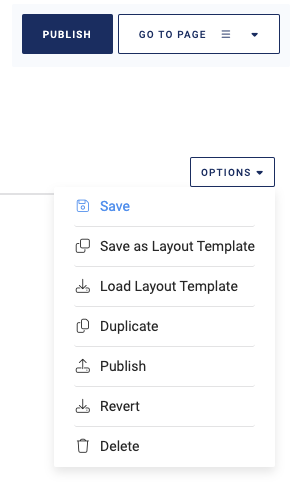
Note that a page that you have saved in the CloudSuite Admin is not automatically visible to the vistors of your shop. For a page to be visible, two conditions must be met:
- The page must have been set to be Active in the Page tab. Only active pages can be presented to shop. When you publish a page, it is automatically set to be active; but it may be deactivated later.
- The page must have been published by selecting Publish from the OPTIONS drop-down menu (or by clicking the PUBLISH button a little above it). As long as a page has not yet been published, it is available in the test (development) environment only.
You cannot un-publish a page. To make a page invisible to shop visitors, un-check the Active option in the Page tab. To delete a page altogether, select Delete from the Options drop-down menu.
Discarding your Edits
To discard all edits you have made since the page was last saved, select Revert from the OPTIONS drop-down menu.
Additional tips
- The "Root" page serves as the default structure for tree and tag pages that do not have a CloudSuite Admin page. You are advised not to modify this page.
- When copying text from an external program, always use "paste without formatting" (often CTRL+SHIFT+V) to avoid carrying over unwanted formatting.
- Use the preview mode to ensure that your page looks as desired.