Working with Pages
Never work on a page in multiple browsers at the same time. Doing so can lead to conflicts, and may result in pages not being saved correctly or overwriting each other.
To start working with pages, in the CloudSuite Admin choose the type of page that you want to work on from the Pages menu.
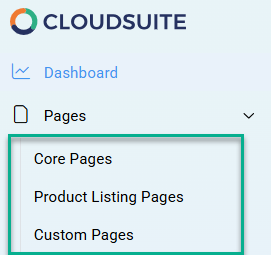
An overview is shown of pages of this type that already exist. Depending on the page type, an unobtrusive menu bar near the top of the screen may be present:
- When working with core pages, the overview of pages is split up over the various detailed page type categories.
- When working with custom pages, the overview of pages is labeled Pages and this is active by default; but you can also click Page Hierarchy to work with the navigation and structure of the custom pages in your shop.
When you create a new core page, there is an additional step before the page details are presented: choose the detailed Page Type for your new page and click CREATE.
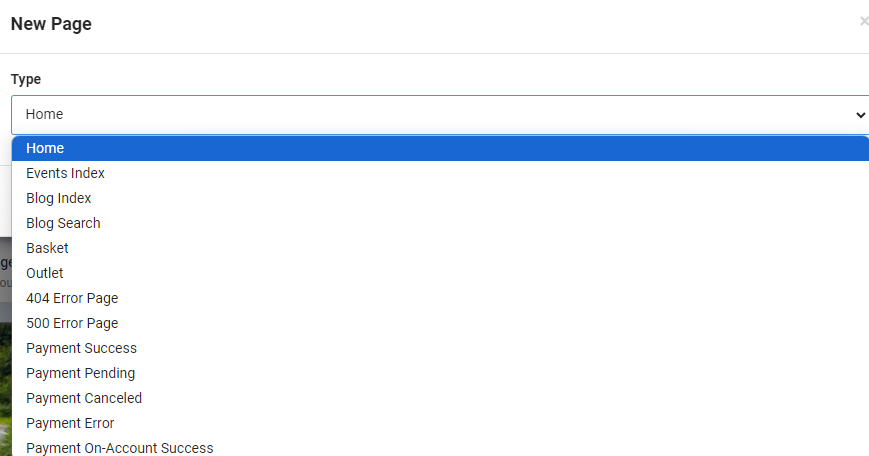
📄️ Page Types
Every page in your webshop has a particular type. The page type determines which fields exactly are available in the page details.
📄️ Pages
Before you continue, make sure you are working in the correct language. The remaining page settings are split over a number of tabs.
📄️ The Layout Tab
The page content is created in the Layout tab. Content blocks are placed in widgets that are arranged one after the other inside a container. If you want to place content blocks next to each other, you need to split up the container into rows and place your widgets inside those.
🗃️ Widgets
1 item
📄️ Page Hierarchy
When you create custom pages for your eCommerce website, you also need to specify the hierarchical structure in which they are presented. To do so, in the CloudSuite Admin go to Pages > Custom Pages and click Page Hierarchy.
📄️ Personalized Page Content
You can personalize pages in your webshop for a specific group of customers by using customer segments. This is a additional functionality which is not enabled by default. In order to enable this functionality, please contact your consultant or Customer Support.
📄️ Row Editor
To change the grid on which widgets can be placed in a row, right-click anywhere in the row and select Edit. This opens the row editor.
📄️ CMS Tools Sidebar
The CMS Tools Sidebar allows you to preview a page before publishing it, You can see the page in 'dev' mode, and inspect settings and page variables.