Managing Translations
Many textual elements in your webshops can be translated into multiple languages. Translations are handled in different locations, depending on the type of text that is translated.
Names Defined in the CloudSuite App
Many fields in the CloudSuite App can have multiple values, one for each language that is defined for the shop. This translation mechanism is used for names and labels that the customer sees in the shop and during checkout, such as product names, category names, trees, descriptions, attributes, filters; labels in the registration form; and shipping costs, delivery services and other order-related fields such as discounts, promotions, bundles and order costs.
If no field value is specified for a particular language, then the value specified for the so-called default language is used.
There is not one particular place in the CloudSuite App for managing translations: instead, almost all customer-facing labels can be translated. The example below shows how to provide a translation for the Name field of a Delivery Service.
-
Find the field that you want to translate and click the 'flag' icon to the right.
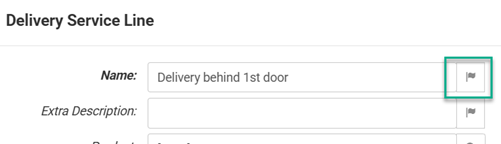
-
Check the box to the right of the language versions that you want to edit. This makes the text editable.
-
Enter the translations.
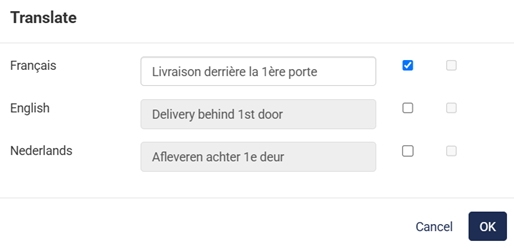
-
Click OK and save your changes.
System Messages and Built-In Text
Standard messages that appear automatically across the shop, such as notifications or (checkout) instructions, error messages or button labels such as Continue or Cancel, cannot be edited in the CloudSuite App but they can be edited and translated for different languages using the so-called .po files.
The .po format is a standard for translation software. Each entry in a .po file includes the original text (source) and its translated versions for each language (target). There is one .po file per language. Since the file format is standard, you can edit the files in the commercial or open-source editor of your choice.
You must have an account for CloudSuite’s translation service to edit your .po files. If you do not have a translations account, please contact Customer Service to request access.
CMS Content
All content created in the CMS can be translated. This includes text widgets on pages such as the Home page as well as blogs and news items, footers and the links inside them, and landing pages.
A toolbar gives access to the different language versions defined for your shop.

An asterisk indicates the default language of the CloudSuite Admin: if no translation is available, the content defined for the default language will be used. Click on a different language to create and edit translated content.
You can click LANGUAGE TOOLS to add a section to the screen (shown in the image above) where you can copy or delete translations.
Translating CMS Content With AI
Many fields in the CloudSuite Admin show the CloudSuite AI button. Click this to let AI (artificial intelligence) help you translate the text.
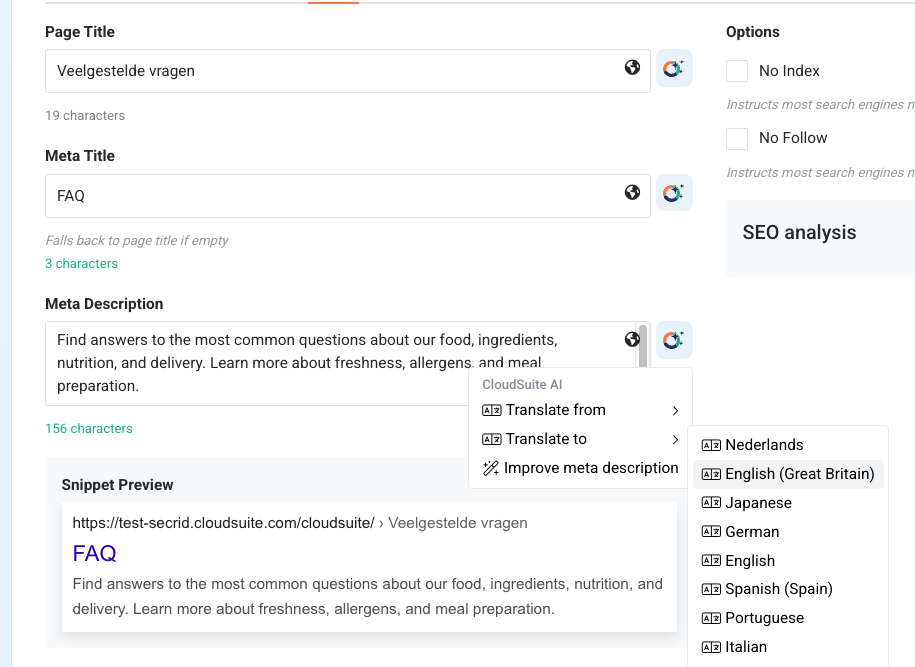
- Find a text field that shows the CloudSuite AI button.
- In Edit mode, click the button to open the menu and choose Translate from to translate text from another language into the current page language, or Translate to to translate the current text into another language.
- Review the suggestion shown by the system.
- Click Add translation to insert the text into the field and click Save.
- Make sure to click Options and Save to save the new translations for the page.
Emails
Emails that are automatically sent to customers are based on email templates, which are created and managed per language in the CloudSuite App. When you create a shop email, you can select a Shop and Language. The language of the shop user determines which language version of the email is sent.
Each language version is stored separately, allowing full control over the subject line and message body. Typical examples of shop emails that are sent automatically include:
- Order confirmation emails
- Shipping notifications
- Password reset instructions
- Quotation and RMA-related emails
If you are unsure where to translate something, start by looking at the .po file. If the text is not there, it is likely a field in the CloudSuite App. Any label that appears in the App with a flag icon next to it, can be translated.
Still unsure? Contact Customer Support for assistance.