Managing Items in the CloudSuite App
When you navigate to a particular section in the CloudSuite App, an overview will be shown of all defined items that you can work with in that section. Near the top of the page, a menu is shown with management options:
Underneath the top menu, a Search box lets you find the item that you are looking for.
Creating a New Item
To create a new item, in the top menu click New. A new item will be created and its Details page will open.
Editing an Existing Item
To edit an existing item, double-click on it in the overview. Its Details page will open. Alternatively, you can click on the item once so that a check mark appears in the first column and then click Switch in the top menu.
Getting Help
Once you have opened the Detals page for a new or existing item, you may select Actions > Open Help to open the documentation at the appropriate page.
Deleting an Existing Item
To delete an existing item, open it for editing (see above). Then, select Delete from the drop-down menu. ......
Duplicating an Existing Item
To duplicate an existing item, open it for editing (see above). Then, select Duplicate from the drop-down menu. A new item is created and its Details page will open. The details of the new item are identical to those of the duplicated one, ready for you to edit.
Data Export (desktop CloudSuite App only)
The easiest and quickest way to export data from the desktop CloudSuite App is to copy and paste the data from the overview into an Excel file. This method can be used when all the relevant information is available in the overview. The generated file can be read by other programs such as Excel.
You can select multiple lines to export by holding the Ctrl key on your keyboard and clicking the desired lines, or by holding Shift and clicking the first and last line of a block. You can also select all the lines by pressing Ctrl+A. The lines you selected are colored blue.
You can now copy (Ctrl+C) the selected lines and paste (Ctrl+V) them into a file, for example, an Excel file. Column headers are not exported, so you will have to add these manually.
Management drop-down menu
To the left of the top menu, a drop-down menu contains further management options, as follows:
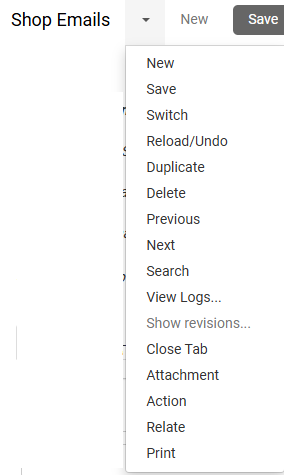
The top menu and management drop-down menu remain available in the Details page after you open a record for editing or create a new one. To switch between the Details page and the overview, select Switch in either of the menus.