Exporting Data
Data export is available only in the desktop CloudSuite App; not in the web-based version of the CloudSuite App. The export functionality is deprecated: use the API instead.
There are two ways to export data from the desktop CloudSuite App. Data shown in an overview page can be copied and pasted into an Excel file. To export selected data values to a comma-separated (.csv) file, open the drop-down management menu and select Export Data.
If you choose the option to export data from an overview page, data from all selected records will be exported. Before you start the export, make sure that exactly those records are selected in the overview for which you want to export the data. Use the Ctrl or Shift key to select multiple records (you may wish to apply a filter first). You may have to change the search limit of the app if you want to export data from all the available records. Only the selected records on the page are exported (default = 1000 per page).
If you choose the option to export data from a Details page, data from the current record will be exported.
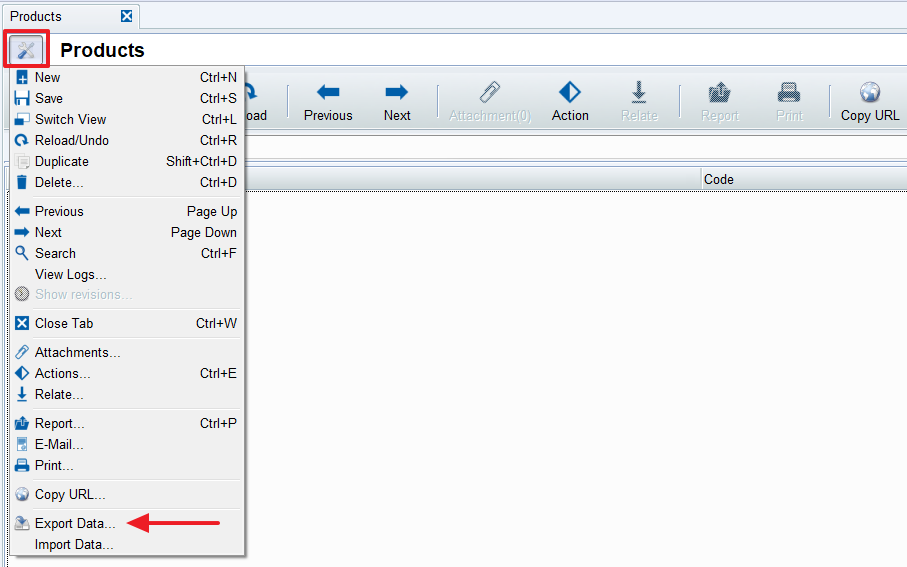
A pop-up window opens, for you to specify the export.
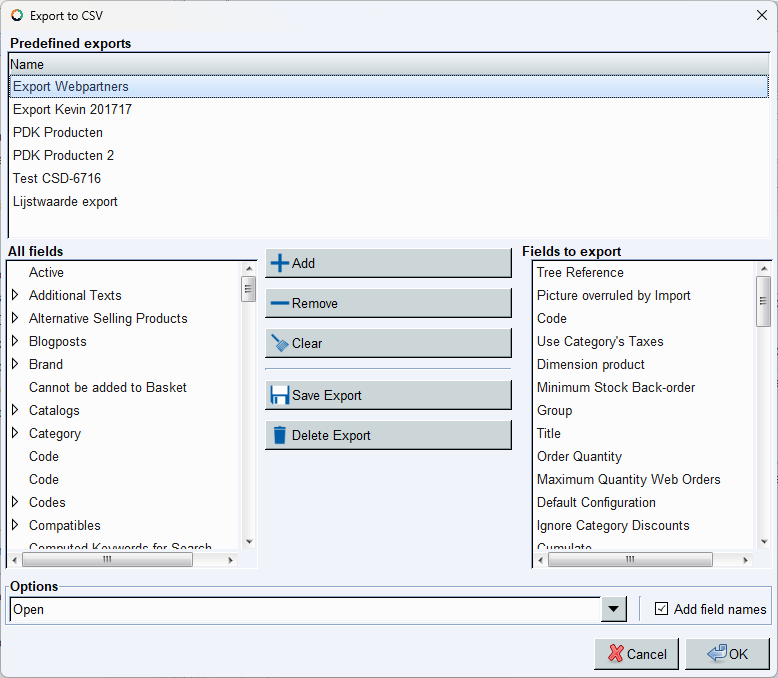
Predefined Exports
If one or more exports have already been saved (see below), these are listed under Predefined exports. Double-click the one you want to use: Under Fields to export, only the fields that are selected for export are shown. If these are what you want, you can click OK immediately to start the export.
All Fields
Before selecting the fields for your export, open a record and write down the exact names of the fields you want to export. This makes it easier to select the right fields in the All Fields menu.
Under All Fields, all the fields are listed that are available for export in an item of the selected type (in the examples on this page, the images show an export of product fields).
Many of the entries In the All Fields list are preceded with a right-pointing arrow head. This indicates that the main entry represents a combination of fields that can be itself configured, and therefore contains more information than is shown in the field in the record. For example, a product's Catalogs have their own configuration with different fields which also contain data that you can select for export (such as name, shops, ID, etc.).
An entry that is preceded with a right-pointing arow head cannot as a whole be selected for export. Instead, click the arow head to see further fields and select from these.
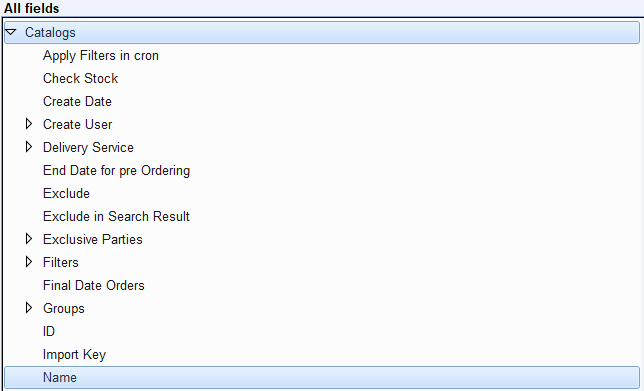
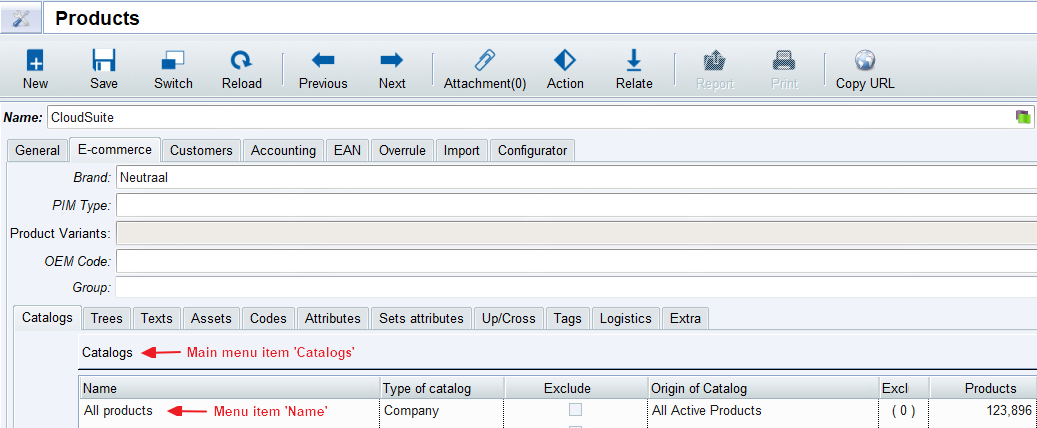
Entries that do no show the right-pointing arrow head can be directly selected for export. The data in these fields cannot be configured or opened so they only contain one type of data. For example, a product's code contains only the code.
Adding a Field for Export
To add a field to the Fields to Export list double-click it, or click it once and click Add.
Fields to Export
All the fields listed under Fields to Export will be exported. The output .csv file will contain them in the order in which they are listed. You can change the order of the fields by clicking and dragging them to the desired place in the list.
Fields can be removed by selecting and clicking Remove.
You can also empty all the Fields to Export at once by clicking Clear.
Options
Under Options, choose whether the output .csv file is opened automatically (Open) or just saved (Save) when the export is finished.
Managing Saved Exports
You can at any time save the currently selected set of fields to be exported by clicking Save Export. You will be prompted for a name for the export, so that you can select it later (under Predefined exports).
Make sure no predefined export is already selected when saving a new one. Saving when an existing export is selected will overwrite the filters in the export.
To delete a predefined export, select it and click Delete Export.
Starting the Export
When you have selected the fields, start the export by clicking OK. Make sure that you finish or save all you unsaved tasks first!
The CloudSuite App will be unusable during the export: it will look like as if it is not responding. Exporting all records at once can take a long time. Try exporting one record first when you want to test your export. You can always edit your predefined export and try again. This saves you a lot of waiting time.