The CloudSuite App
The CloudSuite App is your administrative tool for managing the CloudSuite platform. Use it to configure all available features and modules for your webshop. The CloudSuite App has a clear navigation menu to the left of the screen, which is customized for the modules that you use.
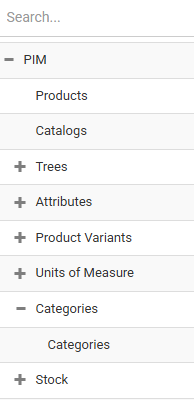
The CloudSuite App is accessible in any web browser. A standalone version of the CloudSuite App is also available for Windows and MacOS.
Both versions let you specify your management environment through the App's Preferences.
Logging in to the Web-Based CloudSuite App
The web-based CloudSuite App functions optimally in the Google Chrome browser. Therefore, we highly recommend using this browser when working with the Web CloudSuite App.
To connect to the online environment, navigate in your browser to the appropriate URL. The URL typically follows this format:
- Live environment: webshopname.cloudsuite.com:7501
- Test environment: test-webshopname.cloudsuite.com:7501
If you already have the standalone Desktop CloudSuite App installed on your system, you can check the address by looking at what is given as the Host there. The corresponding online URL will be almost identical: the only difference is that the port number for online is 1 higher than that for the Desktop App. For example, a port number of :8600 becomes :8601, and a port number of :8700 becomes :8701, and so on.
Once a connection has been established, you will be presented with the following login screen:
- Enter the appropriate Database name. This is identical to the one used in the desktop CloudSuite App.
- Your User name and Password together allow access to the CloudSuite App's functionality.
- Click Login to log in.
To change your password and email address https://docs.cloudsuite.com/docs/screenbased/user-preferences/
Logging in to the Desktop CloudSuite App
When the Desktop CloudSuite App has been installed on your system, you are on opening it presented with a login screen prompting for your host, database and login credentials.
- To connect to the environment, you must provide the server Host. The host addresses typically follow this format:
- Live environment: webshopname.cloudsuite.com:7500
- Test environment: test-webshopname.cloudsuite.com:7500
- The Database field will be automatically filled when the correct host address is entered.
- Your User name and Password together allow access to the CloudSuite App's functionality.
- Click Connect to log in.
Most of these fields can be filled automatically in the login screen when a Profile is selected. A profile is simple a predefined combination of login credentials with the exception of the Password. By using different profiles you can easily switch between, for example, different environments such as Live and Test.
Changes that you enter in the login screen directly are not saved automatically: you need to explicitly create or edit a profile.
Profiles
Profiles are managed in the Profile Editor, which you open by clicking Manage profiles.
Select an existing profile from the overview to inspect or open its details, or click Add and enter a name for the profile in the new line that has been added to the overview. Without a name, the profile cannot be saved. A profile name should clearly indicate the environment for which it is created, such as Webshop-name Live or Webshop-name Test.
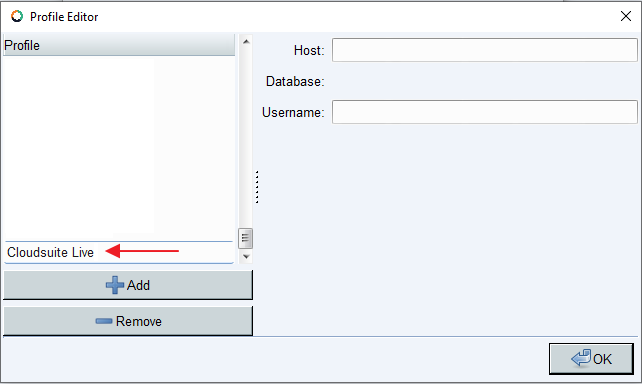
Edit the Host and Username, then click OK to save your changes. When selected in the login screen, the profile will now provide the appropriate default values.
📄️ Managing Items in the CloudSuite App
When you navigate to a particular section in the CloudSuite App, an overview will be shown of all defined items that you can work with in that section. Near the top of the page, a menu is shown with management options:
🗃️ The Administration Section
6 items
🗃️ The Customers Section
3 items
📄️ Exporting Data
Data export is available only in the desktop CloudSuite App; not in the web-based version of the CloudSuite App. The export functionality is deprecated: use the API instead.
🗃️ The Marketing Section
7 items
🗃️ Order Management
4 items
🗃️ Product Information Management
12 items
🗃️ Other Settings
7 items
🗃️ The Stores Section
5 items
📄️ User Preferences
App Users can adjust their personal settings directly in the CloudSuite App. These preferences control the user’s personal information, login data, and interface language.