Stock Management
Stock management includes everything related to managing and tracking stock and inventory.
Warehouses
You can define multiple warehouses and link one or more warehouses to a specific shop. The stock displayed in the webshop is either:
- an accumulation of the linked warehouses or
- the stock for each warehouse
This is a setting in the webshop.
Detailed Stock
For each warehouse and product, storing a future date and quantity is possible to inform your customers that stock will be available soon.
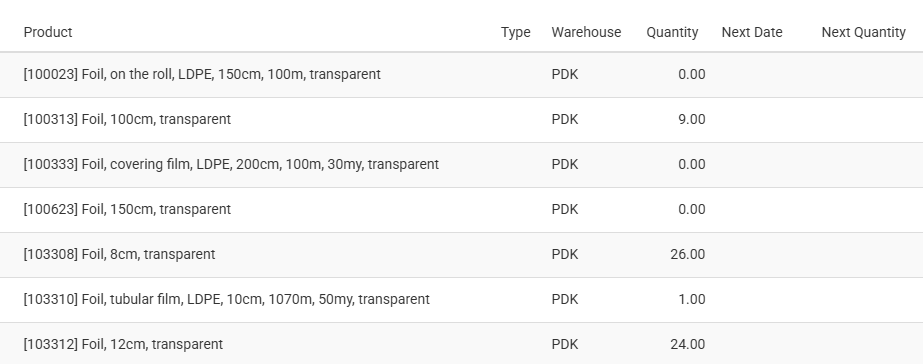
The end user can see the stock by warehouse directly on the PDP and PLP. This feature is particularly interesting for customers who want to know the available stock in more local warehouses, as this stock can be made available for pick-up.
In addition, you can show restock quantities, which is linked to a user role setting Future deliveries & details.
Outlet Stock
Besides the available warehouse stock for shipments, displaying the stock for each product in your outlets is also possible.
Suppose you have multiple outlets (physical stores) in the country, then your webshop users can see the available stock in the outlets nearby to check if they can purchase the product directly in the outlet or they decide to order the product in the webshop.
This stock is not linked to the stock of the webshop and the site content is purely informational for your customers.
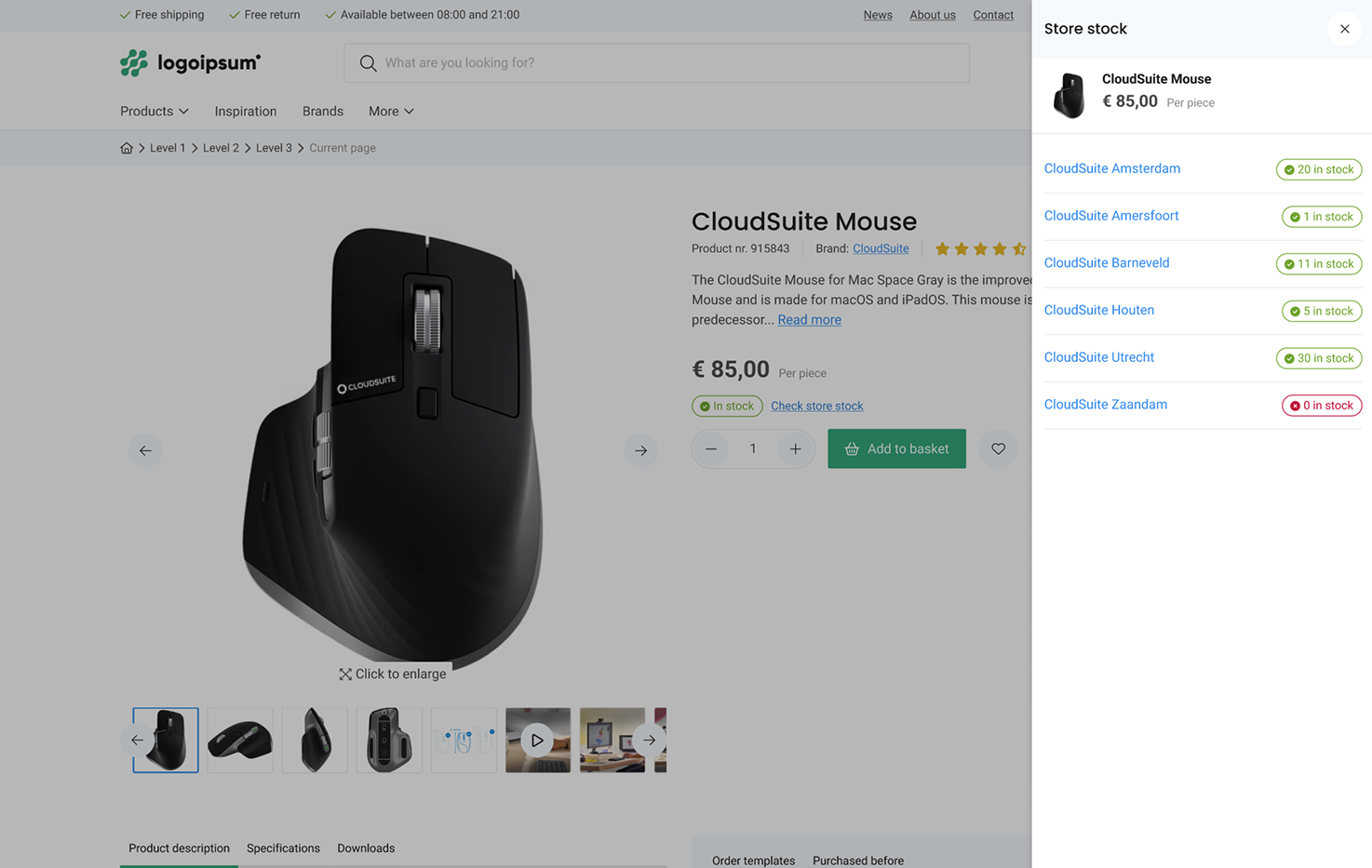
Customer locations
Besides the warehouses for available stock in the webshop, you can define additional warehouses that can be displayed to your customers as information. These additional warehouses can also be linked to customers as their own warehouses. This is a typical B2B feature for large customers.
Backorders allowed
Per webshop, you can define if backorders are allowed or not. If not allowed, ordering products with no stock or ordering more products than available is not allowed.
If backorders are allowed, then it is also possible to define the maximum number of delivery days. This means ordering more products than available for products with a number of delivery days higher than the maximum is not allowed.
In a B2B environment, you can overrule the webshop setting per customer thus allowing specific customers to have backorders, even if the shop does not allow this in general.
Stock presentation
You can define how the stock will be displayed in the webshop; the possible choices are:
- No stock
- Stock in quantity
- Text
In case of text, there are multiple selections for free text to display. The selection can be a mix of the following points:
- Quantity stock > 0
- Quantity stock <= 0
- Quantity stock <= Product minimum stock
- Product pre-order catalog
- Product delivery service
- The product number of delivery days
Realtime stock
The best way to show an accurate stock amount of products in your shop is to retrieve this information from your ERP system.
As an alternative, you can use the internal CloudSuite stock. There is a risk that this system can run out of sync. The internal stock can be updated by a post to the CloudSuite API or by importing files every n minutes to always show accurate stock amounts.
Back-in-stock notification
If your webshop does not allow backorders and a product is not in stock, the button for ordering a product can be replaced by a button for a Stock notification request. The user enters its email address and name (optional), and the user will receive a notification by email informing the product is back in stock.
Availability Schedule
In the webshop you can present accurate delivery dates of the ordered products, using the delivery schedule. The availability of a product is then presented based on the availability schedule (linked to the product) or the delivery schedule (linked to the customer).