Advanced Ordering Features
CloudSuite offers a number of advanced ordering features, either in terms of usability or for specific target groups.
Splitting Orders (Basket / OMS)
If the webshop has different availability schedules at the product level, it is possible to split orders by delivery date. If the shopping basket contains products with different delivery days, a separate order will be sent to the ERP for each.
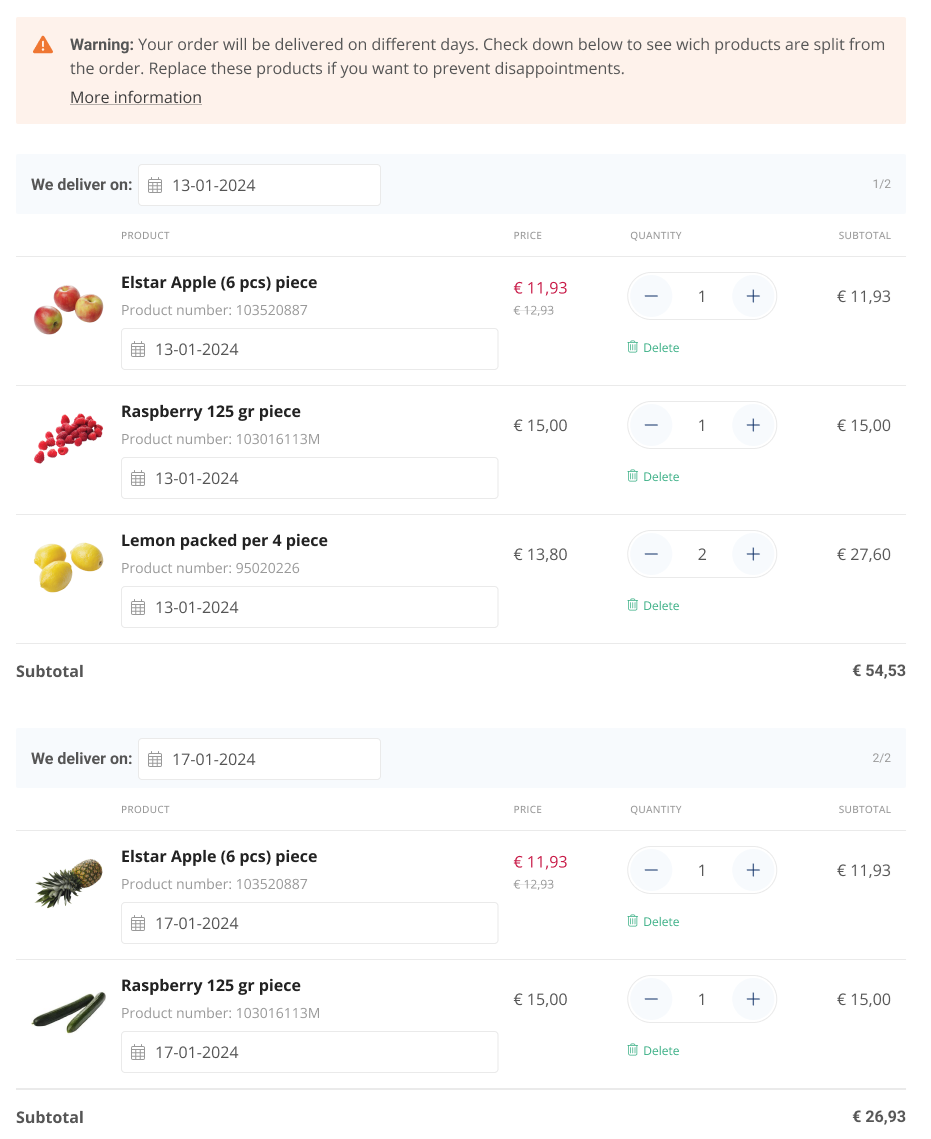
Order Matrix and Variant Matrix on the Product Detail Page (PDP)
If your products come in multiple variant dimensions such as color, size, or length, you can show them in a matrix on the product detail page (PDP). CloudSuite offers two types: the order matrix and the variant matrix. Each is suited to different situations, depending on the number of variants and the webshop’s segment.
Order Matrix PDP
The order matrix displays product variants in a two-dimensional table, for example with size on the rows and color on the columns. Customers can enter quantities for multiple variants and order them all at once.
The matrix uses sticky headers so that the row and column labels stay visible while scrolling. This helps customers stay focused and quickly select the right combinations. Variant-specific product images make it easier to choose the correct variant.
This feature is often used in the fashion industry, where products typically come in structured combinations of size and color.
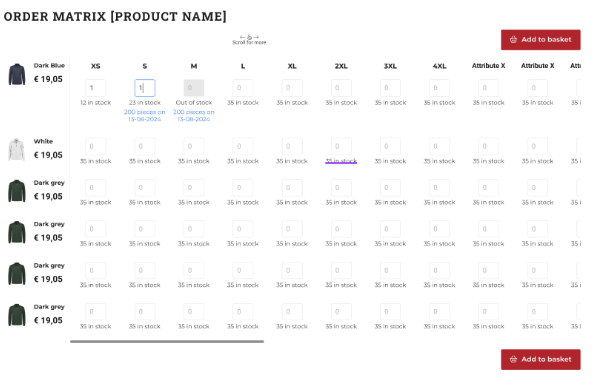
This type of order matrix may not be suitable when there is a large number of variants. In that case, CloudSuite suggests using the Variant matrix (see below).
Variant Matrix PDP
The variant matrix is especially helpful when you offer visually similar variants that only differ in a few attributes, such as length and diameter. Think of a B2B supplier selling drill bits with small differences in size.
Instead of showing all combinations in a grid, the variant matrix lists each variant as a separate row. Customers can use filters to narrow the list based on the attributes, find the exact variant they need, and order it directly from the list. There is no need to visit a separate product page for each item, making ordering quick and convenient.
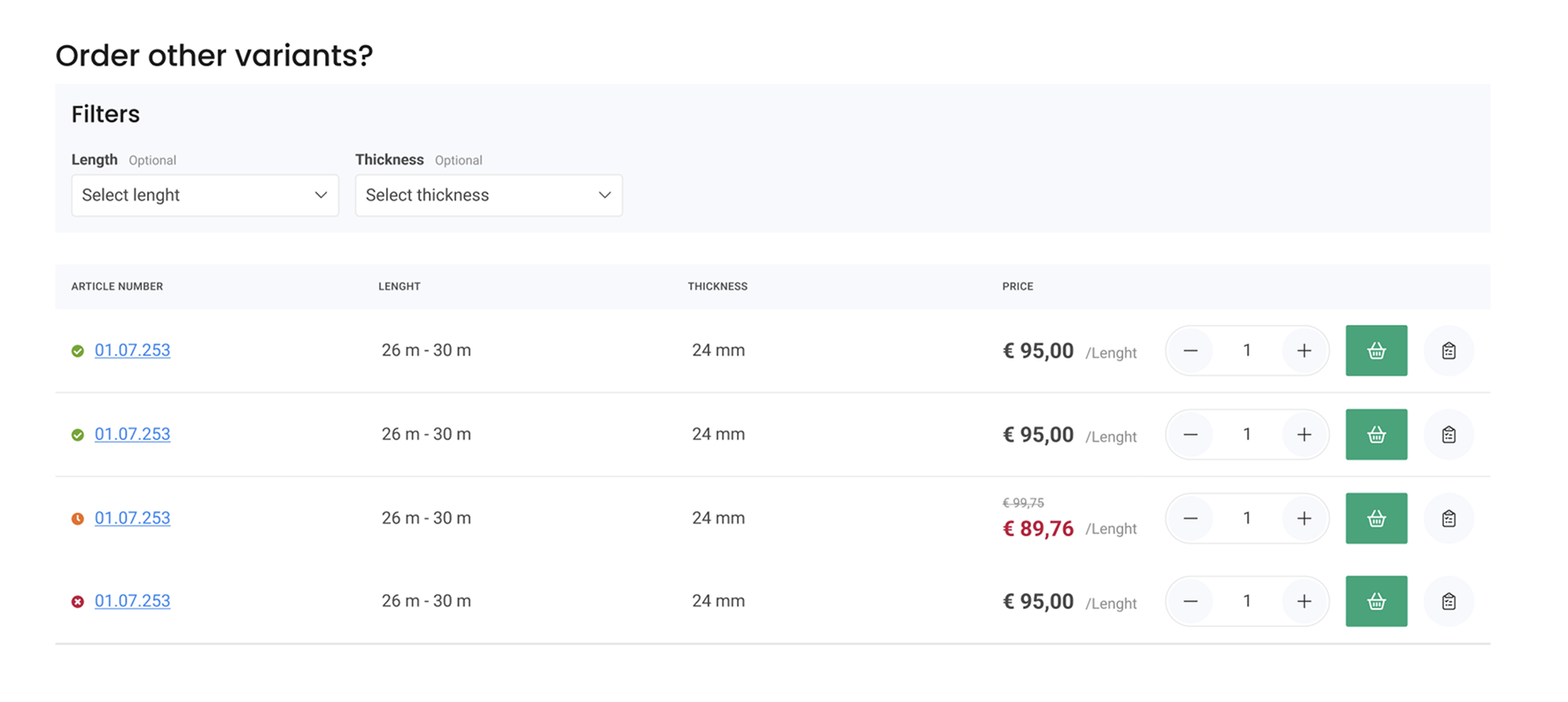
Speed Ordering
When ordering an extensive list of products, speed ordering lets the customer search and select products and fill out the required quantity for an order. The speed order tool can be used with the TAB and ENTER keys for quick navigation and entry.
For longer lists of products, use the upload (drag & drop) function for .csv files.
When the list of products to order is ready, your customer can confirm the list and place the order in the basket.
- Supports multiple product numbers (CloudSuite product number, OEM number, EAN number)
- Drag & drop (
.csv) - Quick entry
- Navigation and entry using keyboard shortcuts (TAB and ENTER)
- Check on invalid entries and minimum order quantities
Product Scanner by Barcode (Mobile)
Barcode scanning is a user-friendly way to find products by their EAN number.
To meet retailers' demand to order or place reorders faster and easier, CloudSuite offers a default option for registered customers to scan a barcode with a smartphone and add the product to the shopping basket in the selected quantity.
By showing a product preview with a detailed description and article number, we aim for fewer mistakes and, thus, fewer returns.
Generating a List of Products with Barcodes
Adding products to the basket by scanning barcodes from mobile devices such as smartphones or tablets is a convenient way to create an order. Instead of using the barcodes on the product packaging, a physical printed list of products with barcodes could further support this process. Think of:
- A list with barcodes
- Product cards
- Product book, including a list of products sorted by category and per page
This feature is available in the Basket and from Order templates.
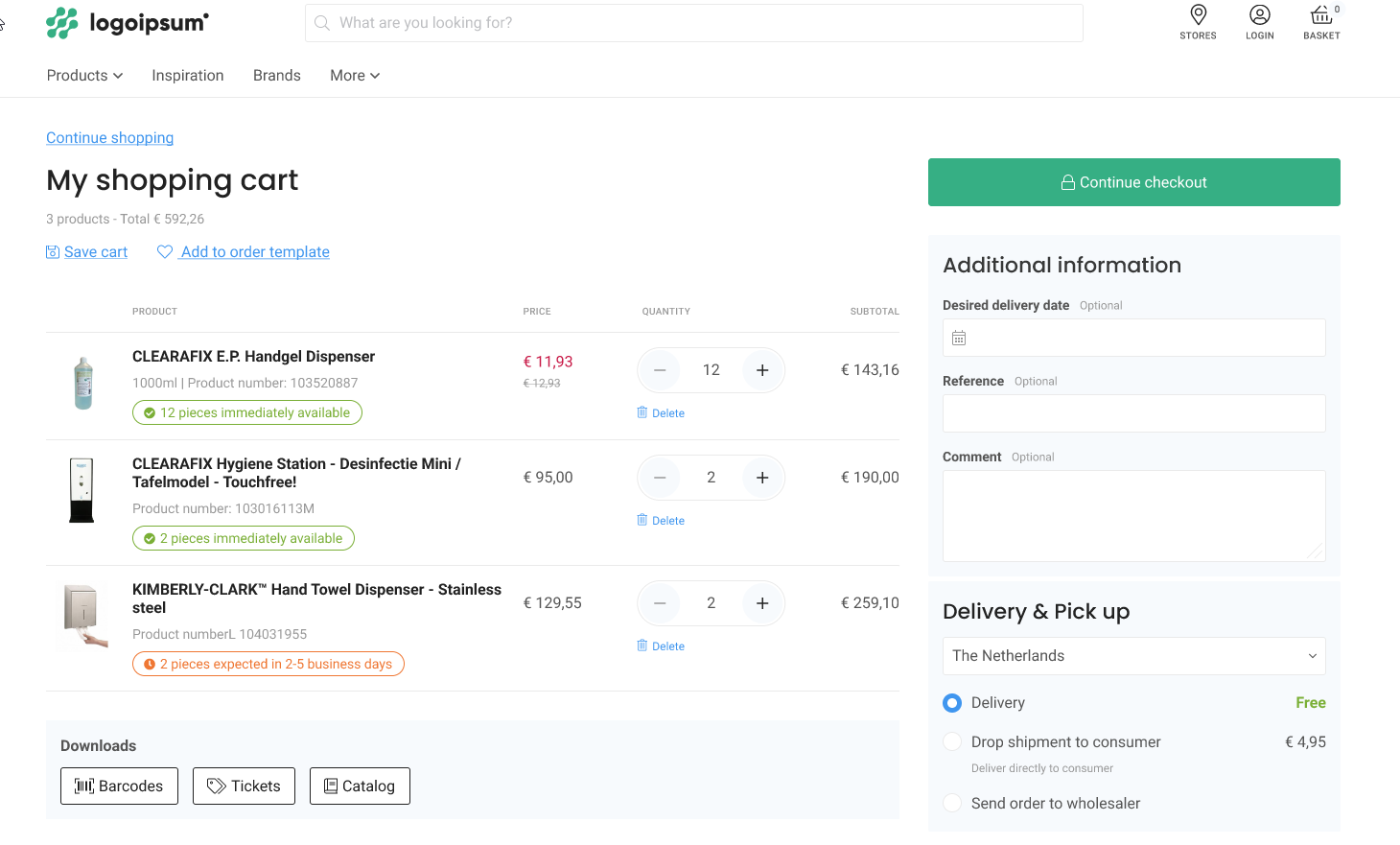
Purchase Contracts
If you work with fixed-price contracts valid within a limited time frame (see Purchase Contracts Module), and your customer has one or more active purchase contracts for the selected product, these can be shown on the Product Detail Page with the remaining quantity and price.
You can either allow your customers to choose whether to purchase the product at the standard price or the (usually lower) contract price, or you can set it up so that they can purchase only from the active purchase contract (requires advanced ERP integration).
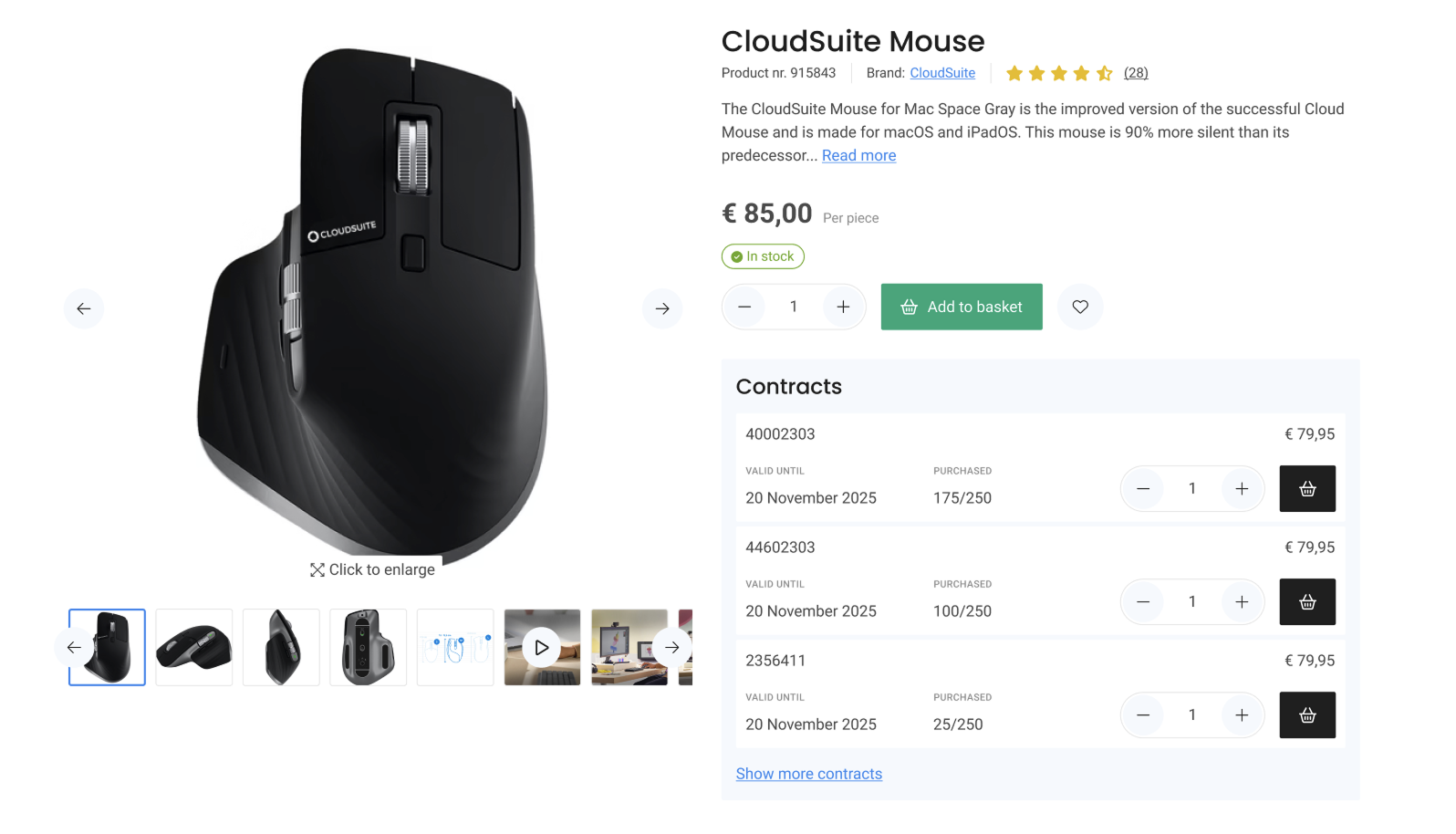
Configurator PDP
The Configurator is a flexible approach to creating, step-by-step, a customized version of more complex products with different attributes, parts, or options.
Shoppers are presented with preset choices. After each step in the configuration, all subsequent steps are adjusted to the selected items and possible options.
For instance, when configuring a pair of glasses, you want the user to select the strength and cylinder of the lenses. Based on the strength, they can choose from only a limited set of options for the lens type.
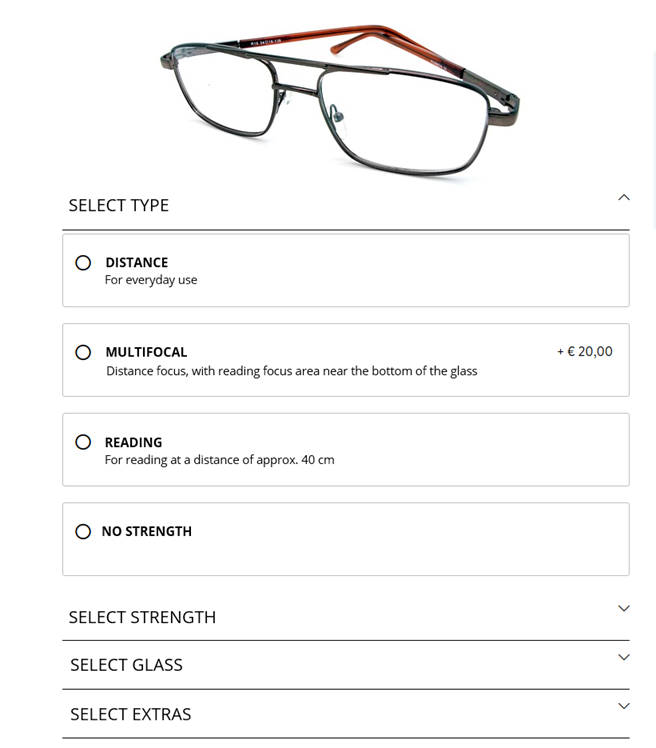
The price of the final product is calculated based on the selections and added to the Basket. Users can save their configurations and can find them under My Account.
OCI and cXML PunchOut
The CloudSuite eCommerce platform can receive orders from different channels, such as webshops and procurement systems used to order non-stocked products from suppliers. If you have customers using a procurement solution such as SAP or Ariba, CloudSuite can redirect authorized users to order products directly in your webshop. Per user, you can choose which product number to send: code, import_key, or EAN (the default).
Earlier, within procurement systems, a catalog of products had to be maintained. With the possibility of using the webshop catalog, it is no longer necessary for your customers to keep product and price data in your procurement system. Users can step out to a supplier's webshop from the procurement system. The procurement system entirely handles authentication and authorization. Within the webshop, the procurement user adds items to the Basket; however, instead of going to checkout, the webshop will post all basket contents to the procurement system. This includes product and price information as well as delivery information.
There are two de facto standards for this: SAP Open Catalog Interface (OCI) and SAP Ariba cXML PunchOut. CloudSuite supports both standards.
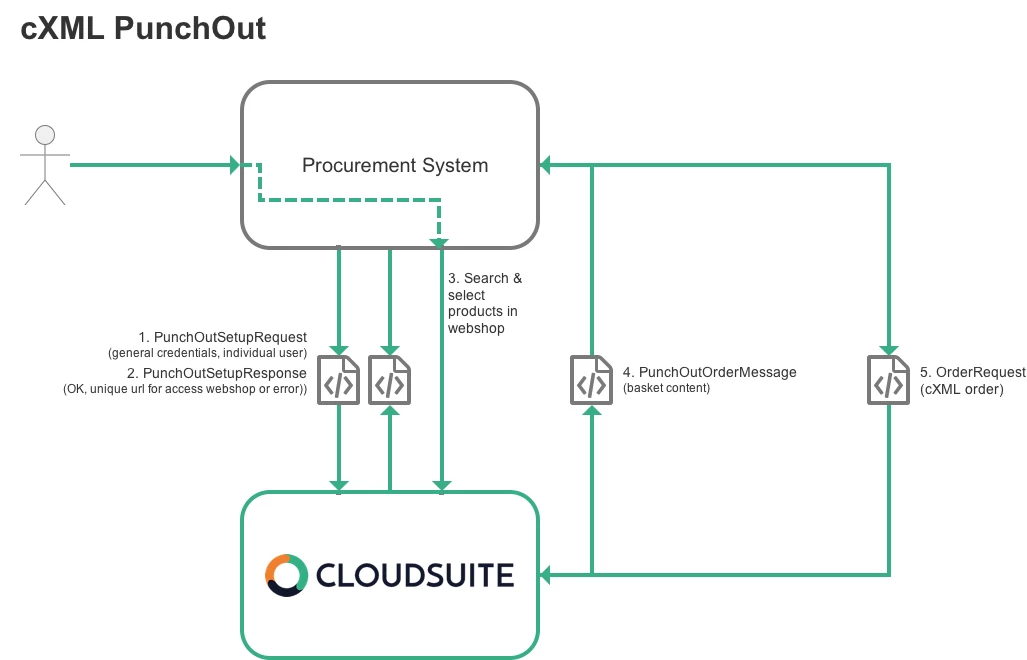
Order History
Users can find their complete order history under My Account. A Reorder button places all products from a previous order into their shopping basket as a start for subsequent orders.
Depending on their permissions, users can view the following:
- Only their own orders
- Orders of all eCommerce users of a customer
- Orders of a selection of customers linked to the user
- Orders of all customers of the webshop (only for internal users).
They can search for orders by CloudSuite order number, ERP order number, customer order number, date, address, and user.
All shared ERP information is displayed per order, such as:
- Packing slips
- Delivery dates
- Backorders
- Invoices
- Track & Trace links
- Custom order statuses
- Upcoming Deliveries
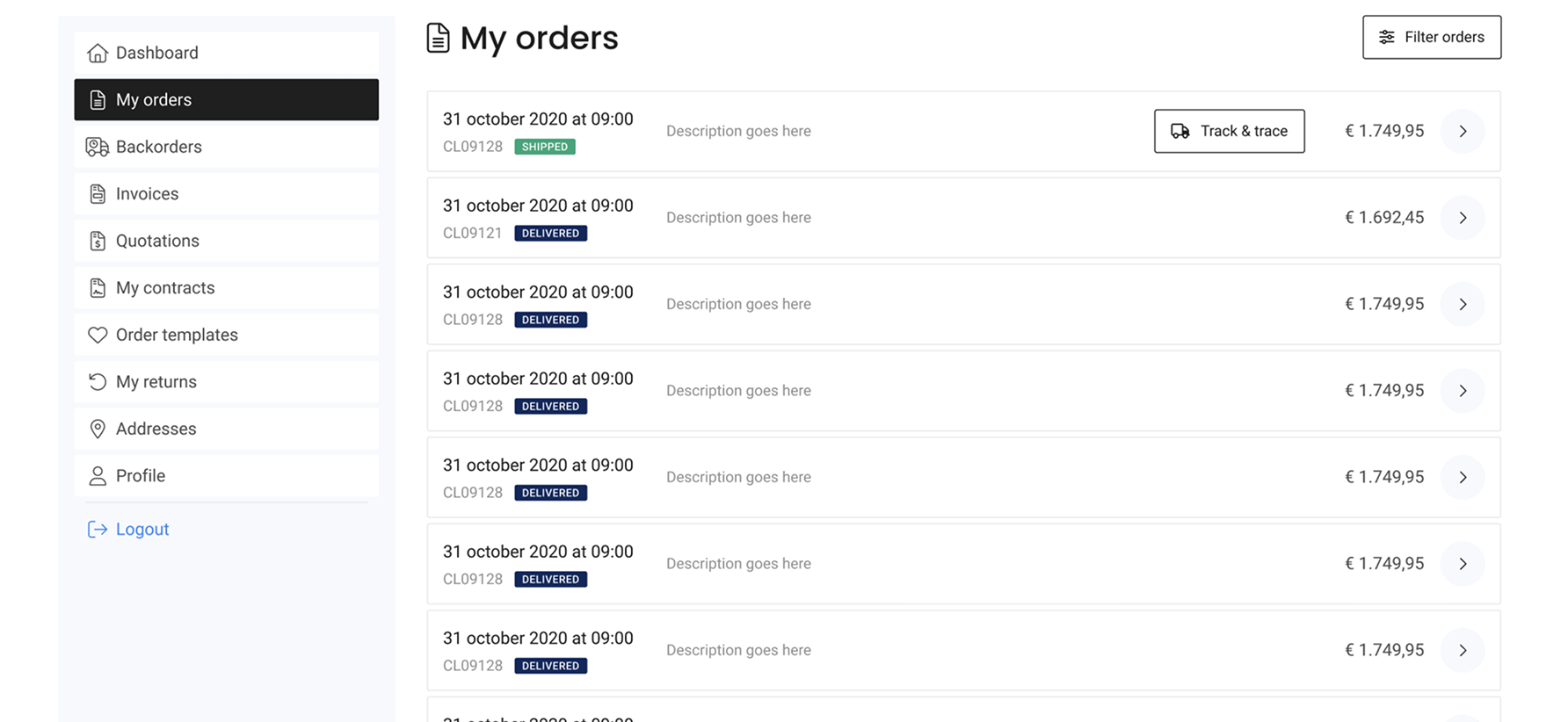
Order History on the PDP
Repeat orders are standard in B2B. Customers navigate through the webshop in search of products that they have or have not ordered before.
By showing the order history on the PDP, customers can see when and how much of a particular product they ordered directly on the product page.
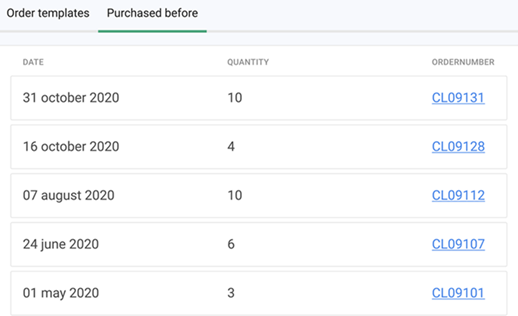
Show My Favorites on the PLP
Based on the My Favorites order template, you can add the option to filter only favorite products in the search results.
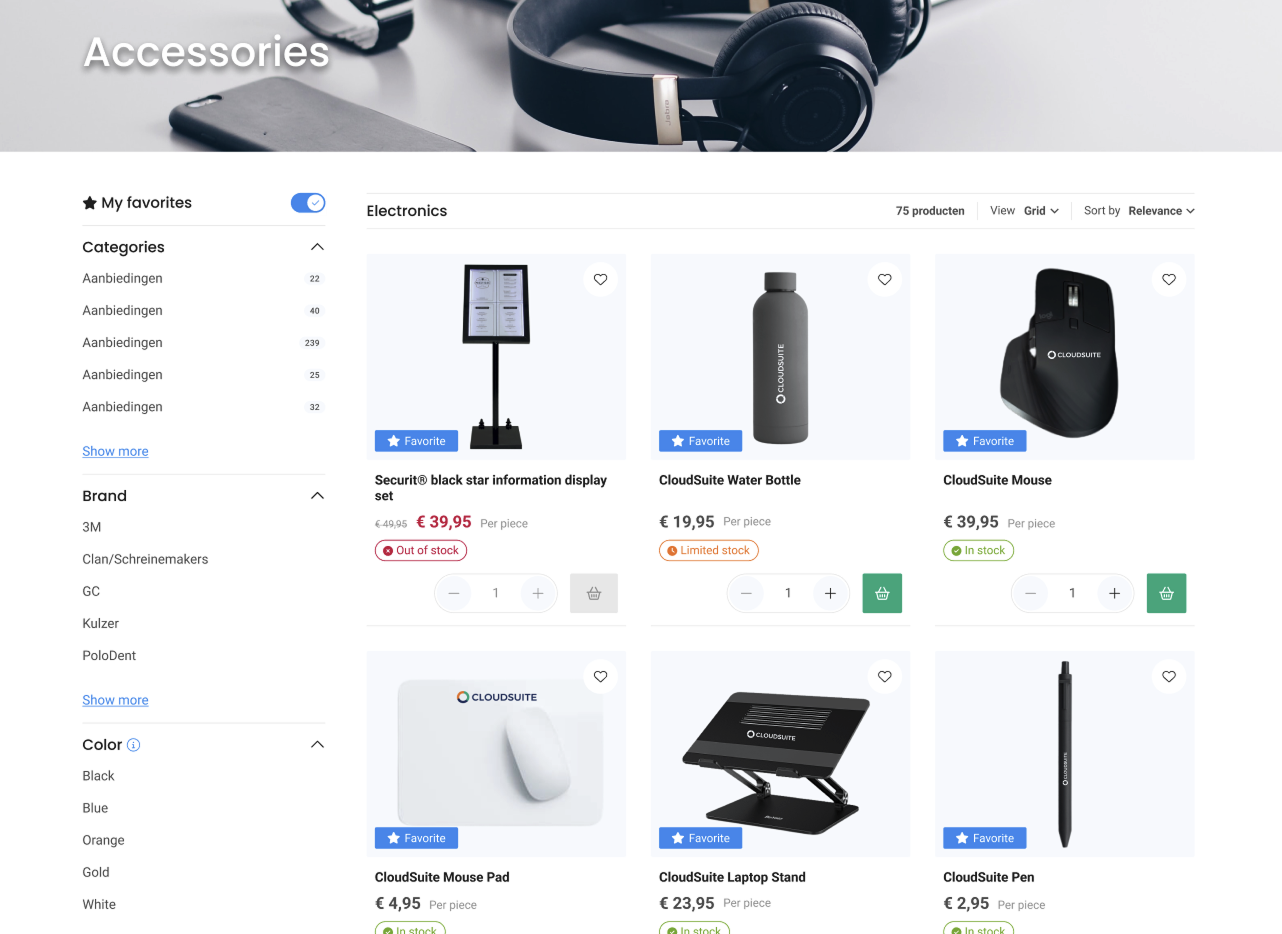
To better visualize which products are on the favorites list, favorite products could be marked with labels to stand out in the search results.